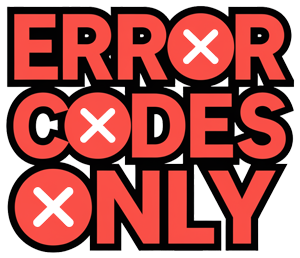Resetting Dyson Vacuum Issues
So your Dyson’s acting up? We’ve all banged our heads against these fancy machines at some point. Thankfully, a good ol’ reset might be the magic trick you need. Here’s how you can give your Dyson a fresh start by doing a hard reset, as well as a battery reset.
Performing a Hard Reset
Ever tried turning it off and on again? Sometimes that’s all it takes. For instance, if your Dyson V6 calls it quits after just a minute, give this a whirl:
- Turn off the vacuum: Make sure it’s completely off, like off-off.
- Hold down the power button: Keep that finger pressing the button for over 10 seconds. Count slowly if it helps.
- Release the button: Let go after your countdown.
- Restart the vacuum: Take a breath, then flip it back on and see if it’s back to life.
Battery Reset Instructions
If the struggle is more with charging, here’s the drill for resetting the battery. Different models might need slightly different steps, so check out these popular ones:
Dyson SV12
For when the Dyson SV12 acts like it’s allergic to charging:
- Remove the battery: Take off the battery, ensure you’re gentle.
- Wait for a few minutes: Let it chill out for a bit, battery free.
- Reinsert the battery: Pop the battery back in (JustAnswer).
- Charge and test: Give it a full charge and then take ‘er for a spin.
Dyson V15 Detect™
Got a V15 Detect™? Here’s the lowdown:
- Charge the machine: Plug it in and leave it alone for about half an hour.
- Remove the battery: Or take the battery out for a quick 15-second break.
- Reinsert the battery: Slide it back in right where it belongs.
This little trick refreshes the particle count graph, which shows you all the gunk the vacuum has sucked up (Dyson).
If you’ve got a checklist going, don’t forget to keep your vacuum in tip-top shape. Empty the bin, scrub those filters, clean out the floor tool, and swap out parts like the post filter and mini motorized tool when they’re looking worse for wear.
Try these fixes, and your Dyson might just get back on its feet without a trip to the repair shop.
Troubleshooting Dyson Vacuum Problems
Got trouble with your Dyson vacuum? Don’t worry, you can fix many issues right at home. Let’s tackle some common headaches and their fixes.
Unclogging Vacuum Hose
When your Dyson’s sucking like a gentle breeze instead of a tornado, a blocked hose might be the culprit. Here’s how to give it a breath of fresh air:
- Locate the Blockage:
- Bring your vacuum to a well-lit spot.
- Check the hose for any obvious blockages.
- Evict the Gunk:
- If it’s within reach, use a wire hanger bent into a hook to fish out the debris.
- If the blockage is playing hide and seek, detach the hose and gently push a stick or similar object through to clear the path.
Need more help? Head over here.
Addressing Overheating Issues
Is your Dyson taking unwanted breaks? Overheating might be to blame. Here’s how to cool things down:
- Clean Filters and Cyclones:
- Make sure nothing’s choking the filters and cyclones.
- Roller and Brush Bar Check:
- Look for anything tangled around these parts.
- Swap Out Old Parts:
- Replace parts that look worse for wear. Less friction means less heat.
For detailed fixes, peek here.
Checking for Blockages
Blockages can trip your Dyson’s overheat sensor faster than you can say “dust bunny.” Keep the airways clear:
- Hunt for Blockages:
- Inspect all sections for any lurking clogs.
- Clear the Path:
- Remove any blockages to keep the air flowing.
- Safety Reset:
- Once cleared, reset any safety features following the manual’s advice.
Keen to know more? Check out here.
Follow these tips, and your Dyson will hum away smoothly, keeping it working longer without those common hiccups. Regular check-ups are your best friend for avoiding costly repairs down the road.
Dyson Vacuum Maintenance Tips
Regular Filter Cleaning
Keeping those filters in tip-top shape is key for your Dyson’s performance. If you want your vacuum to keep its mojo, cleaning or swapping out those filters is the way to go. Dyson says give ’em a wash with cold water about once a month, depending on how often you use it.
Here’s how to do it:
- Yank that filter out of the vacuum.
- Let it take a bath under cold running water until the water runs clear as day.
- Squeeze out the excess water gently (we’re not wringing clothes here).
- Set it aside to air dry for a full day (24 hours) before you pop it back in its spot.
| Task | How Often |
|---|---|
| Filter Cleaning | Every month |
| Filter Replacement | Every 6 to 12 months |
Preventing Overheating
Dyson’s got your back with nifty safety features that kick in when things get too hot—usually a sign of clogged filters, gummed-up brush bars, or blockages in the works. To keep the lights from going out on your vacuum due to overheating, some regular TLC is a must.
Tips to keep your cool:
- Give the filters a routine check and clean.
- Keep airways clear of blockages.
- Peek at that brush bar regularly and keep it tidy.
- If it starts wheezing, give it a rest to cool down a bit.
| Overheat Trigger | Solution |
|---|---|
| Filters and cyclones all clogged up | Regular filter cleaning |
| Rollers or brush bar in a jam | Inspect and tidy up the brush bar |
| Motors or bits getting tired | Swap out worn parts and check belts |
| Airways getting bunged up | Clear out any blockages |
Maintaining Suction Power
Keeping that suction strong is your ticket to efficient vacuuming. A little regular love keeps your Dyson doing its job like a champ.
Here’s how to keep it powerful:
- Keep those filters squeaky clean.
- Don’t let the dustbin overflow—empty it regularly.
- Blockages? Make them a memory.
- Ensure the brush bar is free from all that gunk.
Not only does this prevent hiccups in performance, but it also keeps your vacuum lasting longer. Follow these tips, and your Dyson will be purring like new in no time.
| Task to Maintain | Good Stuff You Get |
|---|---|
| Cleaning filters | Avoids blockages and hiccups |
| Emptying dustbin | Keeps suction power at max |
| Clearing blockages | Stops it from getting too hot |
| Brush bar upkeep | Keeps things running smoothly |
Specific Dyson Models Troubleshooting
Dyson SV12 Troubleshooting
Faced with a moody Dyson SV12? Here are some usual issues and how to handle them without breaking a sweat.
Battery Issues
Is your Dyson SV12 acting like it needs a double espresso? Battery problems are common. To give it a quick reset:
- Take out the battery.
- Wait a few minutes. Go grab a snack or something.
- Pop the battery back in.
This little trick often works wonders for those stubborn charging issues.
Electrical Problems
If your vacuum fires up and then decides it’s done for the day, there’s probably an electrical issue playing hide and seek. This could be an electrical short or the motor gearing up for retirement (JustAnswer).
Safety Features Activation
Dyson SV12 is packed with safety gizmos. They might turn off the device faster than you can say “vacuum,” to prevent damage from overheating or electrical troubles. Quick lights out? It’s likely slipped into protection mode (JustAnswer).
Checking for Blockages
Motor coughing up a storm? It might be choking on a blockage. Pull out any gunk lodged in the airway to keep things running smoothly (JustAnswer).
Dyson V15 Detect™ Solutions
The Dyson V15 Detect™ is a fan favorite with its snazzy features. Still, it sometimes throws a fit and needs some TLC.
Battery and Charging
Having deja vu with battery woes? Just like SV12, a quick battery reset could do the trick. Out with the battery, wait a minute (or three), and back in it goes.
Overheating Problems
If the Dyson V15 drops everything and quits, it might be desperate for a breather. Keep things breezy by clearing filters regularly and removing blockages.
Maintenance Indicators
The V15 has its own light show to tell you when it needs a little love. Keep an eye on those indicators and refer to the user manual for what each one means.
Contact Dyson Support
If your Dyson’s still throwing a tantrum, give Dyson support a shout. They offer advice specific to your model, particularly if it’s still under warranty (JustAnswer).
| Common Issues | Dyson SV12 | Dyson V15 Detect™ |
|---|---|---|
| Battery Problems | Reset by removing and reinserting | Do the same reset trick |
| Electrical Issues | Possible motor resistance or short | Not common but keep an eye |
| Overheating | Clear blockages | Keep filters clean for airflow |
| Safety Features | Quick shutoff may be protection mode | Use indicators for maintenance |
Try these tips to keep your Dyson SV12 or V15 Detect™ in tip-top shape. And remember, the Dyson support team is just a call away if you hit a roadblock.
Contacting Dyson Support
Time to Call in the Experts
Sure, we all like to think we can fix anything with enough duct tape and a YouTube video. But when your trusty Dyson vacuum is acting like it has a mind of its own and basic fixing hasn’t worked, it’s time to get the pros involved. Dyson’s customer support is the go-to for all vacuum mysteries—especially if the warranty’s got your back (JustAnswer).
What Dyson’s Team Can Do For You:
- Figure out those pesky, hard-to-pin-down issues.
- Hook you up with repairs or a new vacuum if needed.
- Explain why your vacuum might act up, like when it shuts down due to overheating issues.
How to Reach Dyson Support
| Region | Phone Number | Hours |
|---|---|---|
| United States | 1-866-693-9766 | Mon-Fri: 8am – 8pm, Sat: 9am – 6pm (EST) |
| Canada | 1-877-397-6622 | Mon-Fri: 8am – 8pm, Sat: 9am – 6pm (EST) |
| United Kingdom | 0800 298 0298 | Mon-Fri: 8am – 8pm, Sat-Sun: 8am – 6pm |
| Australia | 1800 239 766 | Mon-Fri: 8am – 8pm, Sat-Sun: 8am – 6pm |
A Peek at Warranty Coverage
Know the terms of your Dyson vacuum warranty to see if it’ll cover those repairs or replacements. Dyson generally offers a two-year warranty for parts and labor, which means they stand by their vacuums to last under regular home use.
Quick Warranty Highlights
| Coverage | Duration | Details |
|---|---|---|
| Parts and Labor | 2 Years | Covers defects in materials and workmanship |
| Battery | 1 Year | Covers defects in materials and workmanship |
| Extensions | Additional coverage available | Can be purchased for extended warranty |
For all the details specific to your model and how to file a warranty claim, peek at your user manual or visit Dyson’s official site. Keep your proof of purchase handy when you need to make a claim—it’s your golden ticket.
Dyson’s support team is just a call away, always ready to troubleshoot or help with warranty questions. They’re all about making sure your vacuum keeps doing its job, so you can get back to yours.