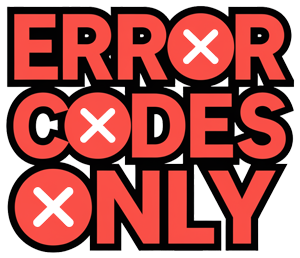Understanding UPS Systems
When it comes to electronics, wrapping your head around Uninterruptible Power Supplies (UPS) might just save your gadgets from ending up as expensive paperweights during an unexpected blackout. We’ll break it down and see why UPS systems are worth their weight in gold.
UPS Overview
Picture a UPS like your device’s knight in shining armor, swooping in to keep everything running smoothly when the lights go out. It’s not just a fancy name for a backup battery; it also doubles up as a surge protector. So, when unpredictable power missteps like surges or weird voltages try to take your tech down, the UPS says, “Not on my watch!” It even moonlights as a power inverter to keep everything going steady and smooth.
The UPS wears many hats. Besides the backup battery gig, it keeps voltage spikes and noise away. It’s like having a mini power plant at your desk that also happens to keep your precious gadgets from frying out (CDW).
Importance of UPS for Electronic Devices
Think of a UPS as a lifeline for your electronics like desktops, modems, and routers—those things we’d be totally lost without when a power blip hits. Instead of leaving things to chance and risking data vanishing into thin air, a UPS has your back during those dreaded blackouts, keeps the lights on during voltage drama, and stops hardware mishaps in their tracks (APC).
Unlike regular surge protectors that just push away extra juice to save your devices from frying, a UPS packs a punch with its built-in battery. This gives you those precious extra minutes to save Halloween-family-photo-slideshows or cat videos before everything powers down. That’s peace of mind and data security rolled into one little box. Not to mention, it evens out current and voltage bumps during brownouts and blackouts, ensuring your faithful electronics don’t wobble off their course (Quora).
All in all, tossing a UPS into your tech toolkit, especially for desktop workhorses, is like having insurance against Monday morning meltdowns. Coupling it with diligent file-saving habits and recovery setups means you keep grooving without the gloomy shadows of data loss looming over your workspace. It’s about uninterrupted work vibes and keeping stress at bay (Quora).
Types of UPS Systems
Choosing the right UPS (Uninterruptible Power Supply) for your PC is kind of like picking shoes for a marathon. It’s gotta fit just right. You don’t want your devices going to sleep when the power takes a nap, right? Three flavors you need to know: Standby, Line-Interactive, and Double-Conversion. Let’s break ‘em down.
Standby UPS
Think of Standby UPS as the basic flip-flops of the UPS lineup. They’re great for keeping small gadgets going during quick power hiccups. Picture it: your home office setup humming smoothly. When the lights flicker, this guy kicks in within 5-8 milliseconds. You’ll get about 5-20 minutes of juice—not tons of time, but enough to hit “Save” and power down the right way.
Line-Interactive UPS
Stepping up your game? A Line-Interactive UPS is kinda like running shoes. They adjust to power changes like champs with something called automatic voltage regulation—fancy talk for keeping things steady. If you’ve got gear that needs up to 4,000 watts, this UPS is your buddy during shaky power moments. Sensitive devices will thank you because it protects against hiccups in the electric flow.
Double-Conversion UPS
For those who need the Rolls Royce of power protection, the Double-Conversion UPS is the way to go. It’s the ultimate guardian for high-stakes tech and crucial IT stuff. How does it work? It zaps the incoming power from AC to DC and back to AC again; it’s basically the top-line bodyguard against voltage swings and outages. Perfect for businesses that can’t afford downtime—everything stays smooth no matter what.
Picking the perfect UPS is like matchmaking your tech lifestyle. Consider what your gadgets need, the power capacity, and any extra perks that’ll keep your devices in their happy place. Understanding the ins and outs of Standby, Line-Interactive, and Double-Conversion options means you’ll score the UPS that fits like a glove.
Factors to Consider When Choosing a UPS
When figuring out the right UPS system for a desktop PC, there are a few things you gotta look at. These bits and pieces are crucial when it comes to how well the UPS can protect your electronic gadgets from power hiccups. You’ll want to mull over how much power you need, how long the backup should last, and what type of power it kicks out.
Power Load Calculation
First things first, you gotta know how much juice your gear needs in Watts. This helps you decide the bare minimum power capacity your UPS should have to keep your PC and its buddies running during a blackout (CyberPower).
| Device | Power Consumption (Watts) |
|---|---|
| Desktop PC | 300 |
| Monitor | 50 |
| Printer | 75 |
| Router | 15 |
| Total | 440 |
Add up all the Watts your devices gobble up and pick a UPS that can handle it. This way, you’ll dodge overloading and keep everything humming even when the lights go out.
Runtime Considerations
You don’t want your UPS keeling over too soon, right? So, you need to know how long the battery will keep your stuff powered up. Things like the UPS size, how much stuff you plug into it, and the battery’s oomph measured in amp-hours (Ah) and watt-hours (Wh) are big factors here (AstrodyneTDI).
Check the UPS battery’s stamina against all the power your gadgets drain to guess how long everything will keep running when the power bugs out.
Output Waveform Selection
Here’s the nitty-gritty: the kind of power shape your UPS puts out matters a ton. It tells you if the power’s smooth enough for your stuff. You got two main types: sine wave and simulated sine wave.
- Sine Wave: This one’s a smooth operator, mimicking the regular power supply. Great for gear that’s picky about clean power.
- Simulated Sine Wave: A more wallet-friendly option that kinda looks like a sine wave. Works for simpler devices but might not jive with top-notch tech.
Pick the right power output for your PC and extras to make sure they get the clean, steady power they need.
By thinking about power load, backup time, and waveform type, you’ll be in a good spot to select the best UPS for your desktop PC. Paying attention to these pointers means you’ll pick a UPS that not only matches your electronic gizmos’ needs but also stands strong during surprise blackouts.
UPS Battery Considerations
Choosing the right UPS battery backup for your desktop PC? It’s like picking the right spice for your stew—get it right, and everything else just falls into place. The UPS battery is the silent hero that stores energy, springs into action during blackouts, and keeps your gadgets safe. Here’s a rundown of what you need to know about battery life, charging, and what might mess with your UPS battery’s long game.
Battery Life and Replacement
Think of your UPS battery like a marathon runner. It determines how far your gadgets will last when the lights go out. So, how long can it hang on? Well, a 100 Watt-hour battery will keep your 100-watt device powered for about an hour, no magic spells involved.
But hey, even the best runners need a new pair of sneakers. Your battery will lose steam over time, cutting down on its run time and effectiveness. Check your manufacturer’s rule book on when to swap those batteries to keep things humming along smoothly.
Charging Methods for UPS Batteries
Charging the UPS battery isn’t just about plugging in and chilling. It’s a bit more like making a perfect cup of coffee; a tad too much or too little, and the taste shifts. Batteries have personalities—lithium ones love a Constant Current/Constant Voltage cuppa, while lead-acid types prefer a heavy pour of current over a lazy afternoon.
Stay within the script of your UPS manual to avoid overcooking or undercooking the battery. Monitor it regularly like watching a pot that could boil, ensuring it’s all fired up and ready to kick in when needed.
Factors Affecting UPS Battery Lifespan
What keeps a UPS battery ticking? A medley of life choices, really. How many cycles it’s been through, its age (yep, it’s not just humans), and where it’s living all play a part.
Cool, quiet, and dry places are the spa retreats your UPS battery dreams about. Stress it with too many deep discharges, and you’ll wear it out fast. Regular health checks keep it in prime condition for the long haul.
Getting your head around these UPS battery nuggets means you’re all set to pick and pamper your battery back-up like a pro. Keep an eye on longevity, follow charging guidelines, and dodge lifespan sabotagers. That way, your equipment stays on and happy, even when the power decides to take a nap.
Selecting the Right Backup for Your Desktop PC
Sorting through power backup options for your desktop? Here’s the lowdown on keeping your gear running when the lights go dark.
Power Needs Check
First things first, check out how much juice your setup needs. Not as simple as counting plugs—think in Watts. Take a serious look at what your desktop and its buddies (printers, routers, disco lights?) crave power-wise. Nitty-gritty but necessary to dodge overkill or running on fumes (CyberPower).
Ensuring Capacity Matches Load
Next up, it’s all about pairing your UPS to your setup’s need. If your backup doesn’t match your power appetite, brace for chaos when the outage hits. Your gear won’t thank you for cutting it short on backup juice. Get it right, and you keep everything purring along even when the grid isn’t playing nice (APC).
Here’s what that means:
- Total wattage of everything plugged in.
- How much you need to cover those annoying surges.
- Planning ahead—any gizmos you buy in the future need room to play too.
Extra Features Worth Eyeing
Choosing your UPS isn’t all numbers – dive into some extras that can save your hide:
- Battery Talk: How long will it last? And when it gives up, how’s the switch-out?
- Juicing Up: Battery charging methods that keep everything in tip-top shape.
- Living Conditions Matter: Heat, use habits, and how you care for it impact battery life (AstrodyneTDI).
Sizing up these extras along with your power checklist helps box up a UPS that fits your PC like a glove. Lock down that reliable buffer between your valuable gear and the unpredictable grid.
UPS System Configurations
If you’re trying to keep your gadgets from flickering or failing, knowing the ins and outs of uninterruptible power supplies (UPS) is key. Here’s a rundown of three common UPS systems: online double conversion UPS, line-interactive UPS, and offline (standby) UPS.
Online Double Conversion UPS
Online double conversion UPS machinery is your go-to for shielding sensitive electronics from all sorts of electrical hiccups. As explained by Vertiv, these units act like electrical bouncers, taking in alternating current (AC), switching it to direct current (DC), and back to AC again. This dance-off power routine smooths out voltage dips, zaps, and blackouts.
What’s cool about online double conversion UPS is its ability to keep things steady, constantly managing output voltage and frequency. This makes it perfect for critical setups where any blip in power could spell disaster.
Line-Interactive UPS
Line-interactive UPS systems, as noted by Vertiv, strike a decent middle ground between power smoothing and keeping lights on when needed. These systems are ideal for spots where power’s mostly okay but likes to wander voltage-wise. Compared to offline models, they better deal with voltage swings before they tap into their battery reserves.
The charm of a line-interactive UPS lies in its ability to fix minor voltage wingdings without dipping into its battery stash, saving that juice for bigger outages. It’s particularly useful in environments where keeping power steady is non-negotiable.
Offline (Standby) UPS
Offline UPS, aka standby UPS or just battery backup, is the budget-friendly choice for covering basics. According to Vertiv, these systems flip to battery power at the drop of a hat when disruptions hit, ensuring nothing crashes unexpectedly. While they’re up to handling most common power quirks, they shine best with small gadgets and less mission-critical tasks.
For those aiming to avoid losing work and keep crucial devices going during short power flickers, an offline UPS fits the bill without emptying your wallet.
Getting a grip on these UPS system varieties helps you zero in on the right choice for your desktop setup. Look at what your devices need power-wise, and you’ll pick a UPS that delivers steady, uninterrupted energy flow, keeping everything humming along smoothly.