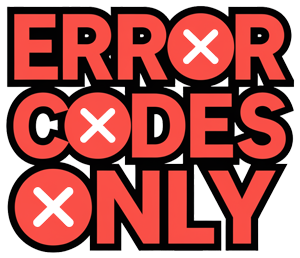Resolving Printer Paper Jams
Ah, the dreaded printer paper jam—enough to make anyone pull their hair out. Let’s face it, nothing stops productivity like a rogue paper jam, but don’t worry. With a couple of easy steps, you can get your printer back on track faster than you can say “where’s my stapler?”
Clearing Paper Jams from Input Tray
First things first, let’s tackle that jammed paper like it’s nobody’s business. Here’s what you gotta do:
- Hit the power switch and detach the plug from the wall. Safety first, folks—no shocking surprises!
- Open up that input tray like you’re opening a treasure chest and gently remove any tangled paper. Go easy on it to avoid ripping the paper.
- If that paper feels like it’s superglued in there, don’t yank it out like it’s the last slice of pizza. Look for a lever or button—something that’ll let you unstick the jam without a fight.
- Once liberated, peek around for any sneaky paper bits that could spark another jam. Trust me, those little guys love to hide.
Ensuring Movement of Carriage
Now that we’ve showed that jam who’s boss, let’s make sure the printer carriage is feeling free—like a kid in summer:
- Gently slide the carriage back and forth in its groove to see if anything’s in its way. You don’t want a repeat episode.
- Give the sides of the carriage a once-over, checking for any stray paper bits or mystery objects that might block the flow.
- If it seems hesitant to move, a gentle nudge is all it takes. Just a nudge, though—remember, you’re not trying to knock down a brick wall.
- When everything’s clear and ready to roll, snap the cover back in place, reconnect the power, and you’re golden. Time to print to your heart’s content.
By taking these easy steps to evict paper jams and ensuring your printer’s carriage glides like butter, you’ll conquer those pesky jams once and for all. Remember, treat your printer with kid gloves and follow any pointers given by the maker to dodge headaches while sorting out paper jams. 😎
Preventing Printer Paper Jams
Nobody wants to wrestle with a stubborn printer, so let’s squash those pesky paper jams before they become a headache. The secret? Quality paper and loading it like a pro.
Quality Paper: Your Best Friend
Think of good paper as a VIP pass for smooth printing. Cheap, flimsy paper? It’s like inviting trouble to the party. Cut-rate paper might stick, leave gunky residue, or even shed like a bad powdery donut, causing jams you definitely don’t need.
To keep things running smoothly, make sure your paper game is strong. Pick thicker, high-end paper that matches your printer’s specs. Not only does it reduce the risks of curls and paper bundles turning your printer into a paperweight, but it keeps everything jam-free, leaving you to print without a hitch.
Loading Paper: Handle With Care
Even if you’ve got primo paper, loading it wrong is like throwing a wrench in the works. A classic blunder? Using the wrong paper size. Getting it right is easy—just match the settings on your printer to what you’re actually using.
When you’re loading that paper stack, make sure it’s all nice and tidy. Aligning it properly in the tray is like giving your printer a friendly hug. Fanning the sheets a bit before loading? It’s a clever move to stop them from clumping and causing you grief. Follow these tips and say goodbye to paper jams and hello to happy printing.
Nail these straightforward tricks, and you’ll dodge those relentless paper jams. Not only do you save a bunch of time, but your printer gets a lease of life too. Plus, your nerves will thank you!
Troubleshooting Paper Jams
Dealing with a paper jam is like getting bubblegum stuck in your hair: annoying but fixable. Let’s walk you through a couple of tricks to un-jam the jam: resetting the printer and hunting down any stray doodads within.
Resetting the Printer
Sometimes, a quick reset can straighten out those false error messages that make your printer think it’s got a problem when it really doesn’t. Here’s how you reset it:
- Pull the plug – literally. Turn off the printer by unplugging it from the plug.
- Have a coffee break – wait a couple minutes for the printer to clear its digital mind.
- Plug it back in and fire it up.
- Hit print on a test page to see if the gremlins have left the machine.
If your printer’s still got a problem, you might need to dig a little deeper into its mechanical soul.
Checking for Foreign Objects
If your printer’s caught the sniffles, it might be down to debris or tiny stowaways like paper clips or loose scraps. Here’s how you play detective:
- Flip open the cover, or a panel, based on your printer’s model.
- Feel around the paper path, ink areas, and rollers. Give ‘em a good look for anything lurking where it shouldn’t be.
- Tweezer out any sneaky bits with care or gently use a soft cloth.
By evicting these tiny obstacles, your printer should run like a dream again. But be gentle; poke around too hard, and you could break something. Make sure to consult your printer’s manual just in case it has secret instructions stashed away.
Follow these steps, and you’ll be back to printing those important things in no time, with the printer smoother than a jazz sax solo. Be careful with your gadget and dig into those instructions like a manual-reading pro.
Maintenance Tips to Dodge Paper Jams
Nobody likes dealing with paper jams, right? To save yourself the headache, a little extra TLC can keep your printer running smoothly. Let’s look at two genius moves to avoid turning your printer into the paper shredder you didn’t know you had: give those paper feed rollers some love and don’t skip regular maintenance.
Sprucing Up the Paper Feed Rollers
Paper jams often point the finger at dirty rollers. Those little guys get clogged with dust and gunk, making them sluggish. Give them a good wipe to keep things moving:
- First, safety’s key. Switch off the printer and disconnect the plug.
- Find the paper feed rollers. They’re usually chilling near the input tray or inside.
- Use a cloth (lint-free, please) with a bit of water or isopropyl alcohol. Don’t go soaking it – damp will do.
- Rotate the rollers by hand while you clean to make sure you cover every bit.
- Let ‘em dry completely before plugging everything back in. No one wants a soggy printer.
A quick clean now and then will keep papers on the straight and narrow, avoiding jams that grind your workday to a halt.
Keeping an Eye on Everything Else
Sure, clean rollers help, but the whole printer needs a little love too. Here’s what to keep in mind:
-
Mind That Paper: Too heavy or light? The printer’s gonna hate it. Stick to paper options that match the printer’s weight preference (Source).
-
The Right Tray Matters: Always pick the correct tray. Try a different one, and it might turn traitor, causing jams (Source).
-
Quality Paper, Please: Good paper is thicker and less finicky, cutting down curl and jam risks. Cheap stuff is a bad idea—believe it (Complete Document Solutions).
Keep the printer happy by checking for wear and tear, updating software, and following manufacturer maintenance tips. You’ll avoid a jam-filled nightmare, keeping it purring like a kitten.
Regular care – a little here, a little there –will stop those dreaded paper jams before they start. Your printer will thank you, and so will your patience!
Addressing Specific Printer Issues
When it comes to fixing printer messes, recognizing the quirks of different printer types makes life a whole lot easier. Tangles of paper may haunt both laser and inkjet printers, but each has its own little personality in handling them.
Dealing with Laser Printers
Laser printers are the cool kids on the block. They sit quietly, not worrying about drying out parts, ready to jazz up your printouts on demand. Unlike their inkjet cousins, these guys don’t get grumpy if left alone, so no printhead clogs here, making them perfect for those of us who print occasionally (Quora).
Got a paper jam in that laser printer? Don’t panic. Just dance through a few hassle-free moves. Pull that trapped paper out of the input tray, finagle the ink cartridge area if needed, and give attention to the automatic document feeder. Let the carriage roam freely and don’t skip tidying up the paper feed rollers inside. If things still seem off, a quick reset might shoo away that pesky error message (JustAnswer).
Handling Inkjet Printer Concerns
Inkjet printers? They’re the versatile artists, sketching high-quality prints with flair. Forget the tales of them clogging like crazy after a short hiatus. These machines can chill for weeks or go on a mini-vacation without clogging nightmares. There’s even a story of an inkjet that lay dormant for over two years and sprung back to life with just a printhead cleaning (Quora).
Facing a paper jam? Inkjet or not, the game plan’s pretty much the same. Clear out the paper path with some elbow grease, check around the ink cartridge area, and make sure those rollers are clean as a whistle. Stick to manufacturer’s tips, and your trusty inkjet will keep running smoothly, breezing past jam sessions with ease.
Getting to grips with what makes laser and inkjet printers tick helps keep those paper jams at bay. Treat them right with the right fixes and routine polish-ups, and your printer will hustle its way to meeting all your print jobs, Big or small.