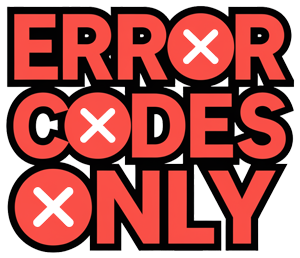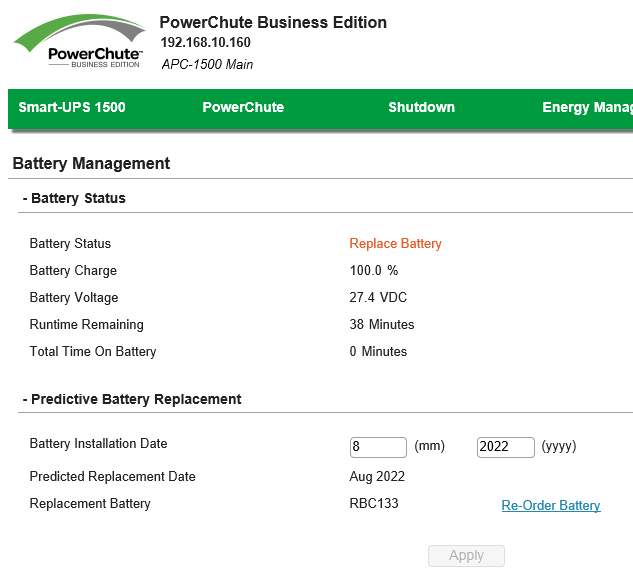Resetting APC Battery Backup
When your APC UPS (Uninterruptible Power Supply) starts misbehaving, a reset might just do the trick. Here’s how you can swap out those batteries and squeeze the most life out of your new setup.
Replacing Batteries in APC UPS
Switching out the batteries in an APC UPS isn’t rocket science, but it can differ depending on your model. Here’s the usual routine:
- Turn Off and Unplug: First things first, click it off and yank that cord from the socket.
- Access the Battery Compartment: Crack open the battery compartment, usually hanging out at the front or rear of your UPS.
- Remove the Old Battery: Pull out the old battery by disconnecting it from its connectors.
- Install the New Battery: Plug the new one in—make sure them connectors are snug.
- Initial Setup: If you’ve got a SmartConnect feature, the LCD will ask if it’s a new battery. Hit ‘yes’ and set the install date. (Schneider Electric Community)
- Close the Battery Compartment: Snap everything back in place.
- Reconnect and Turn On: Plug the sucker back into the wall and fire it up.
Maximizing Runtime Post-Battery Replacement
To make sure you get all the juice you’re paying for after a battery swap, take these steps:
-
Fully Charge the Battery: Let that new battery guzzle some electrons before use. A full charge sets the stage for primo performance.
-
Connect a Non-Inductive Load: Hook up something that won’t overload, but still stretches the UPS’s muscles—roughly 50% of what it’s built to handle.
-
Perform a Calibration Procedure:
a. SMT1000 Model: Let the juice drain to about 15% to tune up that new battery, setting it up to speak fluent runtime and performance. (Schneider Electric Community)
b. Back-UPS Pro 650 BP650S: New juice in the house? Get the runtime right with some software action like Powerchute Plus or dive old-school with hardware calibration—grab those old incandescent bulbs if you must. Make sure it’s charged to the brim and stay grounded through the process. (APC Community)
| Model | Calibration Method | Load Type |
|---|---|---|
| SMT1000 | Deplete to 15% | 50% Non-Inductive Load |
| Back-UPS Pro 650 BP650S | Powerchute Plus or Hardware Calibration | Incandescent Light Bulbs |
Keeping tabs on your UPS’s battery performance is wicked smart. It gives you peace of mind knowing your gear won’t flatline during a blackout. (Replacement UPS Batteries Explained – Eaton)
Follow these steps to get ‘em running like new, and pat yourself on the back for maximizing your APC UPS battery’s potential.
APC UPS Calibration Procedures
Calibrating your APC UPS is key to making sure the system gives you the correct remaining runtime and handles power like a pro. Let’s break down how to get this done with different models.
Runtime Calibration for SMT1000
Got a SMT1000 model and swapped out the batteries? Here’s how to get the most out of them (Schneider Electric Community):
- Fully Charge Batteries: Charge up those batteries fully, like filling a gas tank to the brim.
- Connect a Non-Inductive Load: Plug in something like half the max capacity of the UPS.
- Run Calibration:
- Fire up the calibrate command through the UPS controls.
- Let it run till the batteries dip down to about 15%.
- This shows the microcontroller what’s up with the new batteries.
Back-UPS Pro 650 BP650S Calibration Process
For the Back-UPS Pro 650 BP650S with new batteries, do this to make sure it reads the runtime right (APC Community):
- Preparation:
- Fill ‘er up with juice using the new battery.
- Make sure it’s plugged into a grounded outlet.
- Using Software:
- Boot up Powerchute Plus or a similar APC tool for the UPS.
- Just follow what it says on the screen to start calibrating.
- Manual Calibration:
- Hook up some old-school light bulbs for a steady load.
- Keep the load constant during this.
- Run till the battery’s drained down to about 15%.
Importance of Using Incandescent Light Bulbs
Why use incandescent light bulbs while calibrating? Let’s shine some light on that (APC Community):
- Constant Power Draw: Unlike your laptop that’s all over the place power-wise, bulbs keep it steady.
- Accurate Calibration: Bulbs act predictably, so your microcontroller knows exactly what’s happening.
- Example Configuration: Using something like a mix of a 60W bulb and a 150W bulb can make things steady and extend the UPS’s life after calibration.
| Calibration Needs | Details |
|---|---|
| Load Type | Keep it simple with non-inductive (use those classic bulbs) |
| Load Size | Half of what your UPS can handle |
| Discharge Level | Aim for around 15% capacity |
Getting your APC UPS calibrated right means you can count on it to work like a charm and tell you exactly how much juice it’s got left. Keep things running smoothly and the backup system won’t let you down.
Extending UPS Battery Lifespan
Keeping your UPS (Uninterruptible Power Supply) batteries alive and kicking is key to making sure your gadgets don’t bail when you need them most. We’re gonna walk you through the nitty-gritty of different battery lifespans, how to stretch them out, and why giving them a regular checkup is a solid move.
Differences in Lifespan Between Battery Types
Batteries ain’t one-size-fits-all. Depending on what they’re made of, their life stretches or shrinks. The main contenders: Sealed Lead-Acid (SLA) and Lithium-Ion (Li-ion) batteries.
- Sealed Lead-Acid (SLA) Batteries: These guys clock in at three to five years. How long they last can change based on how often they’re used, the temps they deal with, and how you treat ’em.
- Lithium-Ion (Li-ion) Batteries: They hang in there longer, usually from five to ten years, sometimes more.
Practices for Prolonging UPS Battery Life
There are a few smart moves you can make to milk your UPS batteries for all they’re worth:
- High-Quality Batteries: Don’t skimp here; go for the top-drawer, brand-approved stuff.
- Don’t Cook ‘Em: Overcharging? Bad news. Check that your UPS isn’t going all Frankenstein on your batteries.
- Store Smart: Keep your batteries chilling in a cool, dry spot. Heat can age them faster than your grandma’s fruitcake.
- Follow the Rules: Battery makers leave you a playbook for a reason. Stick to it if you want them to last.
- Mind the Thermostat: Keep things under 77°F – show your batteries some chill.
Regular Battery Testing
Giving your batteries the once-over every now and then is like taking ’em to the doctor. It’ll make sure they can handle their job when things go dark.
| Battery Type | Average Lifespan (years) | Pro Tips |
|---|---|---|
| Sealed Lead-Acid (SLA) | 3 – 5 | High-quality picks, no overcharging, cool storage, follow the manual, keep it cool |
| Lithium-Ion (Li-ion) | 5 – 10 | High-quality picks, no overcharging, cool storage, follow the manual, keep it cool |
If you get the scoop on your batteries, keep them in check, and test ’em up right, your devices will stay ready for action.
Signs of UPS Battery Replacement
Indicators for Replacing UPS Batteries
Keeping a UPS (Uninterruptible Power Supply) system in tip-top shape is crucial to guard your gadgets during blackouts. Knowing when to swap out that used-up UPS battery helps keep everything safe and sound.
Here’s the lowdown on when it’s time to change your UPS battery:
- Flimsy Backup Power: If the UPS can’t keep your electronics running during an outage, it’s a big red flag that the battery’s no longer working like it should (Eaton).
- Hiccups in Performance: If your system’s acting up with surprise shutdowns or those annoying alarms going off, your battery might be on its last legs.
- Shortened Ups Time: If your UPS can’t hold its own for as long as it used to, you’re likely dealing with a fading battery.
- Alerts and Warnings: Many UPS systems have handy dandy warning lights or beeps to tell you about the battery’s health—listen up to these clues.
- Battery Getting Old: Most batteries are good for 3-5 years, depending on where you live and how hard they’re working. Start scouting for symptoms as your battery’s birthday approaches.
Disposal Guidelines for UPS Batteries
Ditching a UPS battery properly is key to keeping Mother Nature happy and staying on the good side of the law. Here’s your cheat sheet:
| Disposal Tip | What to Do |
|---|---|
| Skip the Fire Pit | Burning batteries ain’t a good plan; they can go kaboom or spew nasty stuff. |
| No Peeking Inside | Don’t mess with, open, or muck about with the battery casing—breaking it could unleash some real nasty elements. |
| Suit Up | Got a leaking battery? Cover up, buddy! Wear protective gear to avoid those nasty chemical burns. |
| Recycle the Right Way | Haul it over to a recycling place that deals with electronic waste (Eaton). |
| Stick to the Rules | Make sure to go by your local rules for dumping and recycling batteries. Lots of places have special programs for hazardous junk. |
Getting rid of UPS batteries the right way helps keep the Earth happy and keeps things legal. Regular check-ups on those UPS batteries will also let you know when it’s time for a new one, ensuring they do their job when the lights go out.
Operational Tips for APC UPS
Keeping your APC UPS running smoothly and extending battery life isn’t rocket science. Below are some tips on charging and staying safe during lightning storms to help you get the most out of your device.
Charging Tips for APC UPS
Your APC UPS is set to keep charging all the time as long as you keep it plugged in. The device knows when to quit charging once it’s juiced up (Quora). To keep the battery healthy, turn on the UPS only when you really need it, especially during power cuts, so you don’t run it dry for no reason.
- Keep It Plugged: When plugged in, the UPS charges by itself.
- Stop at Full: The charging halts once the battery’s topped off.
- Turn On Wisely: Fire up the UPS during blackouts to preserve battery juice.
Check out the chart for a quick look at charging statuses:
| Status | What’s Happening |
|---|---|
| Charging | Plugged in, battery getting charged |
| Charged | Plugged in, battery full, not charging |
| Operational | On during power outage |
Safety Tips During Lightning Storms
Lightning storms can be rough on your electronics, including UPS units. Here’s how to keep your APC UPS safe and sound:
- Unplug Basics: During a storm, unplug the UPS to dodge any surge damage.
- Surge Protector: Invest in a good surge protector to guard the UPS and any hooked-up gadgets.
- Don’t Overload: Make sure you’re not overloading the UPS, so it can still protect your gear during surges.
These steps can save you from nasty surprises when lightning’s in town, keeping your APC UPS ticking longer.
Stick by these charging and safety tips to ensure your APC UPS performs like a champ while living a long, healthy life.
Troubleshooting UPS Issues
UPS Shutdown Behavior
You ever had a gadget that’s supposed to be your safety net, just throw a hissy fit and quit on you? That’s what happens with some UPS devices—they pull the plug when you least expect it. Take the APC UPS, for example: it might just zonk out after a computer starts up, leaving everything in the dark. Those two little red buttons that glow for a hot second then vanish? That’s the UPS saying, “yep, I’m out.”
Don’t panic. Here’s the action plan:
- Check Battery Health: Is the battery in good shape, or is it acting like it’s had one too many late nights? Make sure it’s charged and ready to roll.
- Firmware Updates: Ain’t nobody got time for outdated software. Update that UPS firmware.
- PowerChute Settings: PowerChute might just be a little too eager to save battery. Check if it’s set to cut the juice too soon when power dips.
- BIOS Settings: Make sure your computer’s BIOS is set to restart post-power failure. It’s like a wake-up call for your tech.
Addressing UPS Operational Problems
Sometimes, UPS systems decide to make things complicated. Especially if they fail to shut down NAS devices during a blackout—leaving your data juggling on a unicycle without a safety net.
Here’s the game plan:
- Separate UPS for RAID Arrays: These need their own little power buddies to keep them safe.
- Enable Safe Shutdown Capabilities: NAS devices should know how to safely shut down—think of it as teaching them to leave a party before it gets wild.
- Consider SmartUPS Models: These guys are the power ninjas, with features designed to handle shutdowns and recoveries like a pro.
| Problem | Recommended Action |
|---|---|
| UPS abruptly shuts off | Check battery, update firmware, tweak BIOS |
| NAS at risk during cut | Use separate UPS, enable safe shutdown, look into SmartUPS |
Recurring Problems with APC Smart UPS 2200
The APC Smart UPS 2200 is supposed to be your trusty sidekick, but sometimes it has a bad day. Like when it plays dead during a power recovery phase, risking your precious data.
Here’s how to get it back in line:
- Routine Testing: Give it a regular once-over to ensure it stays sharp under pressure.
- Battery and Power Check: Double-check that the battery’s not the weak link and ensure steady power.
- Evaluate Load: Your UPS isn’t Superman. Make sure it’s not carrying more than it can handle.
- Firmware and Software Updates: Keep everything current, from firmware to any partnering software.
By keeping tabs on these things, users can minimize those pesky issues and help their APC Smart UPS 2200 stay in the fight.
| Recurring Problem | Troubleshooting Steps |
|---|---|
| Abrupt outages during power recovery | Regular testing, battery check, limit load, update firmware |