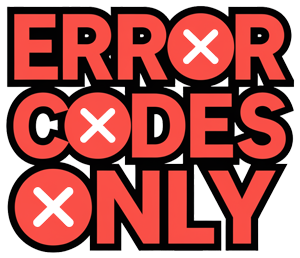Understanding Roomba Error Codes
Error 2: Clean Brushes
When “Error 2: Clean Brushes” pops up, it means your Roomba’s got that tangled hair or pesky debris clogging its brushes, stopping them from doing their thing. This hiccup is most common in Roomba Series 500, 600, 700, and 800 models.
To fix it, pop open the brush cage and clear out any gunk you find. If your Roomba’s still not spinning right, you might need to swap out the brushes or extractors for fresh ones.
Error 6: Dirty Cliff Sensors
“Error 6” shows your Roomba’s cliff sensors are in need of a scrub. When these little guys get dirty, your Roomba can’t sense cliffs like stairs and ledges, and nobody wants a tumble! Grab a clean, soft cloth and give those sensors a gentle wipe to get things back on track.
Error 7: Stuck Side Wheel
Getting an “Error 7”? That means one of your Roomba’s side wheels is feeling stuck. Usually, it’s because some dirt or debris has wedged itself in. Check for any gunk in the wheel mechanism, clear away visible obstructions, and use a vacuum to suck out the stubborn dirt caught between the wheel and chassis.
Error 9: Compressed Bumper
If “Error 9” shows up, it’s saying the bumper’s feeling squished. This often happens when Roomba tries to squeeze through tight spots behind furniture. Give the bumper a gentle wiggle to free it, and clean up those bumper sensors to get it buzzing around happily again.
Error 10: Wheel or Bumper Issue
“Error 10” is the log jam of wheel or bumper bother. Check both for obstructions or debris hanging about. Make sure the wheels roll easy as pie and the bumper can push in and bounce back like normal.
| Error Code | Description | Resolution |
|---|---|---|
| Error 2 | Clean Brushes | Get rid of hair/debris from brushes, and have replacements on standby. |
| Error 6 | Dirty Cliff Sensors | Give the sensors a gentle clean. |
| Error 7 | Stuck Side Wheel | Clear out any obstructions, and vacuum any stubborn dirt. |
| Error 9 | Compressed Bumper | Gently release the bumper and tidy up the sensors. |
| Error 10 | Wheel/Bumper Issue | Look for and clear out any blockages. |
For more help fixing your Roomba, check out our articles on roomba flashing red trash can and roomba vacuum cleaner troubleshooting.
Tackling Roomba Charging Errors
Roomba throwing a fit with its charging? That’s not going to clean the house. Here’s a rundown on two typical charging hiccups and how to fix ’em.
Charging Error 4: Battery Troubles
You see “Charging Error 4” flash up like some cryptic message. This usually means your Roomba’s got battery beef (Quora). Here’s what might be going on:
- Old or Worn-Out Battery: Roomba batteries ain’t got eternal life—they wither over time. Sometimes, you just need to swap it out for a fresh one.
- Dirty Charging Contacts: Gunk on the charging spots can make your Roomba refuse to power up. A gentle rub with a soft cloth should do the trick.
- Charging Base Issues: The charger might be on the fritz. Double-check that it’s plugged in and not posing as a science experiment.
Here’s how you do the detective work:
- Wipe down those charging contacts.
- Swap out the battery, if you’ve got a spare lying around.
- Give the charging base a once-over.
For the nitty-gritty on battery problems, hit up our roomba robot vacuum battery troubleshooting guide.
Charging Error 19: Charging Malfunctions
Charging Error 19 is Roomba-speak for “no juice” or charging chaos (Quora). What’s causing the drama?
- Battery Issues: Could be déjà vu from Error 4—a dodgy battery.
- Charging Contacts: Misplaced or dirty little buggers wreaking havoc.
- Defective Charging Base: The base might be more ‘not-so-base-like’.
Fix it up by:
- Making those charging contacts sparkle and align.
- Testing with a new battery, if possible.
- Giving the charging base a kindness check.
Usual fixes include:
- Cleaning up the charging contacts.
- Swapping in a usable battery.
- Confirming the charging base is on its game.
To keep your Roomba from staging a sit-in, peek at our guides on roomba docking station not working and roomba vacuum cleaner troubleshooting.
Try these tricks to whip your Roomba back into shape. If the little guy’s still acting up, well, dialing in the pros might be your next step.
Troubleshooting “Clean Debris Extractors” Message
When your Roomba incessantly nags you about “clean debris extractors,” it might be feeling a little jammed up. This could be due to clogged rollers, gunked-up extractors, or maybe it’s just lost its suction mojo. Let’s break down how to get your Roomba feeling perky again.
Extractor Jams
Extractor jams are like the hair in your shower drain, but less gross. They’re usually caused by strands of pet hair or other bits getting wrapped around the extractors, turning your Roomba into a clunky disco ball.
How to Spot Jams:
- Flip over your Roomba and give those extractors a peek.
- If you see a hairball doing the cha-cha, that’s your cue.
- Try to spin the extractors by hand—smooth sailing? Great. Resistance? There’s your issue.
| What You Hear | What’s Likely Happened |
|---|---|
| Blaring Noise | Something’s stuck in there |
| Stumbling Around | Extractors are jammed up |
Extractor Cleaning
Keeping the extractors clean is like brushing your teeth—do it often or face the squeaky consequences. Except, instead of your dentist, it’s your Roomba that gives you grief (Quora).
Steps to Clean Up:
- Give the Roomba a little shut-eye by powering it off.
- Detach those extractors like a pro through the manufacturer’s cheat sheet.
- Bust out the cleaning brush and sweep away all that junk.
- Pop those extractors back in their happy place.
Need a little extra guidance? Check out our complete guide on Roomba vacuum cleaner fix-ups.
Loss of Suction Issues
If your Roomba’s feeling a little under the weather on the suction front, it could grumble about “clean debris extractors” too. It’s usually because the filters are having an asthma attack or its belly’s too full (Quora).
Bringing Back the Suction:
- Empty the Dustbin: Clear it out—too full means no fun.
- Wash the Filters: Give them a rinse, according to Roomba’s Masters.
- Sniff Out Blockages: Follow the airways for anything stopping up its breath.
Looking for more ways to bring back the spark? Dive into our piece on when your Roomba’s dock ditches it.
Fix these hiccups, and your Roomba will zip around without pestering you about cleaning those extractors again and again. Stick to your maintenance ritual, and it’ll stay sprightly. For more gadget grief-saving tips, swing by what to do when your Ninja Blender plays dead or ogle how to bake without embarrassing your oven.