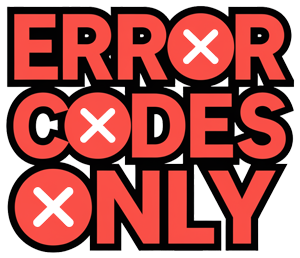Understanding Samsung TV Error Code 102
Error code 102 is a problem that pops up for Samsung TV users now and then. Getting a grip on what this means can help you deal with it quickly and get back to watching your favorite shows.
Overview of Error Code 102
Error code 102 on your Samsung TV means there’s a snag with the network connection. It shows when the TV can’t hook up to the internet, stopping you from using online apps and services. You might get a note on the screen asking to check how you’re connected.
Common Causes of Error Code 102
There are a few reasons why you might see error code 102. Sorting out these causes can help you fix it without a fuss:
-
Network Configuration Issues: If your TV doesn’t have the right IP address, it could mess with your connection. Double-checking that these settings are correct is key.
-
Router or Modem Problems: If your router or modem is acting up, maybe due to old firmware or a loose connection, your TV might not get online.
-
Incorrect DHCP Settings: Sometimes bad DHCP settings, like a wrong gateway, mess with the connection and trigger error code 102.
-
Smart Hub Server Issues: Problems reaching the Smart Hub server might be the culprit. Switching DNS settings to something more reliable, like Google or Open DNS, can sometimes fix it.
| Potential Causes | Description | Solution |
|---|---|---|
| Network Configuration | Wrong IP setup | Check and fix the IP address settings |
| Router/Modem Problems | Connection blips or old firmware | Try restarting or updating your router or modem |
| Incorrect DHCP Settings | Bad gateway leads to connection hiccups | Refresh network settings and switch back to DHCP |
| Smart Hub Server Issues | Can’t connect to Smart Hub | Swap DNS settings to Google servers or Open DNS (recommended by Samsung users) |
Knowing these usual suspects and what to do can help you get your TV back online in no time. For more on fixing problems, check out sections on Samsung TV Error Code 107 and Samsung TV Remote Troubleshooting.
Troubleshooting Samsung TV Error Code 102
Seeing error 102 pop up on your Samsung TV? It’s a sign your TV’s having a rough time hooking up with the internet. But worry not, here’s how you can fix it.
Check Network Connection
First things first, peek at your TV’s network settings. Ensure it’s connected to your Wi-Fi or whichever network you use. Got a hiccup? Reboot those Wi-Fi settings and reconnect. If your TV and router are playing a long-distance game, bringing the router closer might spice things up.
| Step | Action |
|---|---|
| 1 | Get into Network Settings |
| 2 | Choose your Wi-Fi network |
| 3 | Punch in the right password |
| 4 | Check if all’s stable |
Usually, these simple tricks do the job. If you’re curious about another Samsung error, maybe hop on over to our guide on samsung tv error code 107.
Verify IP Address Configuration
Your TV needs to know where to go on the network highway. So, ensure its IP address setup is spot on. Head over to IP settings in your network jumble.
- Set both “IP setting” and “DNS setting” to “Obtain automatically.”
This lets your router do the heavy lifting and assign the right address to your TV.
| Setting | Option |
|---|---|
| IP setting | Obtain automatically |
| DNS setting | Obtain automatically |
For nitty-gritty details on getting your network right, see our samsung tv remote troubleshooting.
Reboot Router and TV
Sometimes, a little off-and-on magic is all you need (Samsung Community).
- Pull the plug on your router.
- Do the same for your Samsung TV.
- Wait out a good 30 seconds.
- Plug that router back in and let it wake up.
- Do the same for your TV.
A fresh start can kiss those glitches goodbye. It also helps sort out any server issues lurking around. For more complex troubleshooting tips, have a look at our piece on samsung washer de error.
Trying these steps should nix error code 102. Keep cruising through our guide for more pearls of wisdom and user stories to get your issue wrapped up nice and easy.
Get Rid of Samsung TV Error Code 102
So, if pounding on the TV’s power button hasn’t worked, and you’re about to lose your patience, fear not. Advanced tactics are here to tackle Samsung TV Error Code 102, that pesky bug stopping your Smart Hub fun. Let’s dive into three solid tricks that’ll help you squash this annoyance.
Update Your TV’s Software
Think of your TV like a needy kid—it requires constant attention, especially when it comes to software. Outdated firmware can be the reason for your Error Code 102 heartache. Here’s how you give your TV a software makeover:
- Dive into the TV’s menu.
- Stroll over to Settings > Support > Software Update.
- Hit Update Now and let the magic happen.
Your TV needs a cozy internet connection during its update spa day. A fresh firmware might be all you need for smoother sailing. For extra snippets, check out our Samsung TV Remote Troubleshooting guide.
Tweak Your DNS Settings
A little DNS shakeup can go a long way. When Error Code 102 stands in your way, it could be time to switch to a more reliable DNS setup like Google’s (8.8.8.8 and 8.8.4.4) or Open DNS (208.67.222.222 and 208.67.220.220). Follow me:
- Head to Settings > Network > Network Status.
- Pick IP Settings.
- Flip DNS settings from Auto to Enter manually.
- Type in 8.8.8.8 for primary and 8.8.4.4 for secondary.
More detailed DNS escapades are scribbled in our Samsung TV Error Code 107 write-up.
| DNS Server | Primary DNS | Secondary DNS |
|---|---|---|
| Google DNS | 8.8.8.8 | 8.8.4.4 |
| Open DNS | 208.67.222.222 | 208.67.220.220 |
Restart the Network Like a Pro
Sometimes, all it takes is a little network reset to set things right. If Error Code 102 is messing up your vibe, try resetting things back to square one. Here’s your roadmap:
- Go to Settings > General > Network.
- Choose Reset Network.
- Confirm you’re a-okay with this choice.
Hitting reset could just rekindle the spark and smooth out those connectivity wrinkles. Don’t forget to check your router’s DHCP settings, making sure they’re in sync with your TV’s groove. More on fixing these hiccups can be found at Samsung Washer Error Code LC.
These advanced moves are your trusty sword and shield against Error Code 102. If you’re still tangled in tech troubles, explore more guidance at Samsung TV Error Code 107 and Samsung Washer Dryer Error Code FE for extra juice on whatever’s bugging you.
Real Users’ Stories with Error Code 102
User Case Study 1
John is a Samsung TV enthusiast who hit a snag with Error Code 102. This glitch played havoc with his connection to the Smart Hub, messing up his streaming fun. But fear not, as John found salvation on the Samsung Community, where he learned to simply unplug his router and TV, count to 30 Mississippi, and plug them back in. Boom! Problem solved. His TV was back on the network without a fuss.
User Case Study 2
Maria had her own tango with Error Code 102, and guess what? It was all about those pesky network hiccups on her Samsung TV. Turns out, someone had fiddled with the DHCP settings, leaving the gateway address out of the party. Following the tips from the Samsung Community, Maria gave her network settings a reset and went back to good old DHCP. Bingo! Her Smart TV was back on track in no time.
User Case Study 3
Alex ran into Error Code 102 while trying to get his Samsung TV’s Smart Hub to play nice. A quick visit to the Samsung Community revealed some solid advice: update the TV firmware, reboot the router, and switch up those DNS server settings. Following this game plan, Alex got his TV humming smoothly. New firmware? Check. Router and TV rebooted? Check. DNS adjusted? You bet. Now, Alex enjoys a rock-solid connection to the Smart Hub.
For more handy tips on Samsung TV hiccups, check out our guides on samsung tv error code 107 and samsung tv remote troubleshooting. And if your other gadgets are acting up, swing by our articles on samsung washer de error or why samsung washer keeps turning off.