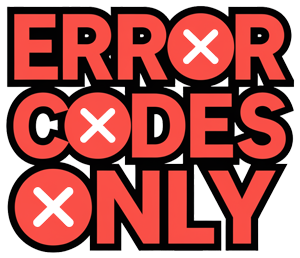Understanding Roomba Battery Charging Issues
When your Roomba won’t charge up, it sure can ruin a tidy room plan. The key to fixing it? Pinpointing what’s gone sideways.
Signs of Declining Roomba Battery
Roomba batteries tend to call it quits every 1-2 years depending on how hard they’re pushing that vacuum power. Catch the signs early to dodge a mid-clean meltdown:
-
Reduced Cleaning Time: If your Roomba starts napping earlier than usual, needing a juice-up sooner, the battery might be waving the white flag. When Robby the Roomba’s cleaning sprees get shorter, it’s usually a sure-shot sign (Quora).
-
Longer Charging Times: If your metal buddy’s taking longer lunch breaks and still can’t manage a full day of work, it’s probably time to check those battery blues.
-
Failure to Charge: When the Roomba simply won’t wake up no matter how long you have it plugged in, it’s a flashing neon sign for a battery swap. Got no idea where to start? Check out our 411 on choosing the right replacement battery.
Common Causes of Roomba Not Charging
Several hiccups might stall a Roomba’s charging routine:
-
Dirty Charging Contacts: Roomba’s got prongs that need to be prim and clean. Dust or crumbs camped out on them will jam signals. Give those bits a wipe-down for smoother power flow (Electronicshub).
-
Power Supply Issues: Make sure your power source and the Roomba get along famously. Wrong voltage or sketchy chargers can mess with the charging mojo.
-
Battery Age and Wear: Time isn’t friendly to lithium-ion packs. All that household marathoning and recharging takes its toll (Electronicshub).
| Cause | Symptoms |
|---|---|
| Dirty Charging Contacts | No charge happening at all |
| Power Supply Issues | Wonky charging routines |
| Battery Age and Wear | Faster dying, dragging longer to charge |
Get to grips with these typical snags, and you’ll be a Roomba whisperer in no time. Think you need a deeper dive? Check out our tips on cleaning charging contacts, checking power supply compatibility, and temperature considerations.
Routine tune-ups like tidying those contacts and swapping old batteries before they gasp their last breath can ward off most charging drama (Reliable Technologies). Still stuck after trying the basics? It might be time to tap into some professional assistance.
If your interest leans outside the robotic cleaner realm, maybe our reads on why brother printer keeps dropping off wifi network and why dishwasher hums and not getting water will hit the spot.
Troubleshooting Roomba Charging Problems
When you’re wrestling with a Roomba that just won’t juice up, it’s time to methodically address what might be going wrong. Let’s break down the go-to steps to get your robot back to work.
Cleaning Charging Contacts
If your Roomba’s charging contacts are dirtier than a teenager’s gym socks, you’re probably dealing with the main issue. These pesky contacts help transfer energy from the dock to your Roomba. If they’re grimy or blocked, charging is a no-go.
Here’s the cleanup crew:
- Power down and unplug your Roomba.
- Grab a clean, dry cloth and wipe the contacts on both Roomba and the docking station.
- For stubborn spots, use a barely damp cloth or a mild cleaning potion.
- Make sure everything’s dry before you pop it back on the dock.
Checking Power Supply Compatibility
Your Roomba’s a picky eater when it comes to power. It thrives on 110V to 240V AC, transforming that into DC to keep itself rolling. If you use the wrong power cord, you might as well try charging ice cream in a toaster.
| Power Specification | Roomba Requirement |
|---|---|
| Voltage | 110V to 240V AC |
| Current | Varies by model (check the manual) |
| Power | Must match the original charger |
Don’t blame the Roomba if you’ve got a dodgy socket—plug in another gadget to make sure it’s working properly. If the socket’s not delivering, neither is your Roomba.
Temperature Considerations
Just like you’d rather not run in a freezer or a sauna, your Roomba likes moderate temperatures for charging.
- Optimal Charging Climate: Roomba’s battery is happiest from 50°F to 86°F (10°C to 30°C).
- Avoid Extremes: Charging in an icebound basement or a sweltering attic can kill the buzz and your battery.
If you’re in the wrong climate zone, try relocating your docking station to somewhere a bit more comfy.
Tackling these usual suspects can help get your Roomba’s battery back in action. For detailed help with specific error codes, check out our guides on Roomba Charging Error 4 and Roomba Charging Error 19. Still stuck in the mud? A pro might be your next best move, or look into warranty and repair possibilities.
For more nuggets of wisdom on electronic mishaps, be sure to wander through our articles on why does UPS battery keep failing and why does printer keep rebooting.
Solutions for Roomba Battery Charging
Battery Replacement Guide
When your Roomba starts losing steam, taking longer naps on the charger than it used to, it’s probably time for a battery swap-out. You’ll usually be changing Roomba batteries every year or two, depending on how hard it works and how well you care for it. Now, who doesn’t love a bit of DIY? So, here’s how to do it:
-
Power Down and Flip It: First things first, turn off your little cleaner. Flip it belly-up to get to the battery compartment.
-
Pop the Screws: Grab a screwdriver and remove the screws holding the battery cover in place.
-
Yank the Old Battery: Gently lift and slide that old battery outta there.
-
Slide in New Battery: Grab your sparklin’ new battery and slide it into position, making sure it’s tucked in right.
-
Cover Up: Put the cover back on and secure those screws snugly.
-
Charge It Up: Flip your buddy back over, dock it, and let it drink up a full charge before you set it loose.
Choosing the Right Replacement Battery
Picking out a new battery can be a bit like deciding what to watch on Netflix—you’ve got options, and what you choose can seriously affect performance. Your Roomba’s power source often comes in the form of rechargeable lithium-ion (Li-ion) batteries, popular for their lasting power and how they hold a charge. Here’s the lowdown:
| Battery Type | Pros | Cons | Price |
|---|---|---|---|
| NiMH | Cheaper ticket price | A bit on the chubby side, shorter working life, and longer charging naps | About $30 |
| Li-ion | Lightweight, marathon runner, quick to charge, minimal memory effect | More dollars upfront | Roughly $70 |
Info thanks to Best Cordless Vacuum Guide.
-
Compatibility: Check that the battery fits your Roomba like a glove. Li-ion options are out there for both shiny new models like the E5, I7, and S9, and old-schoolers like the 500 and 600 series.
-
Juice and Voltage: Look at the capacity (mAh) and voltage of the original battery and aim for the same or more juice if longer runs are your thing.
To keep your battery living its best life, be mindful about where and how you charge it. Clean those contacts and aim for room temp for storage to keep things running smooth. Hungry for more battery-babysitting tips? Check out our guide on why dryer only works on timed dry.
If, after all this, your Roomba’s still throwing tantrums when it’s time to charge, it might be time to check out specific error codes or make a call for professional help. For those days when things get extra complicated, swing by why is roomba not self emptying.
Solving Common Charging Problems
When your Roomba plays up, it often spits out error codes to let you know what’s going on. Here we’ll look at two headaches you might come across: Charging Error 4 and Charging Error 19.
Roomba Charging Error 4
This one often means your Roomba’s having a hard time juicing up. It could be due to an old battery, grimy contacts, or a hiccup with the charging base.
How to fix Charging Error 4:
- Freshen Up the Contacts:
- Try grabbing a paper towel and some Windex. Give the contacts a nice clean on both the Roomba and the charger.
- Spick and span contacts might be all you need.
- Look Over the Battery:
- If it’s showing its age or looks swollen, it might be time for a new one.
- Give the Base a Once Over:
- Check that everything’s plugged in tight and the light comes on when connected.
| Headache | Remedy |
|---|---|
| Grimy Contacts | Wipe them clean with a paper towel and some Windex |
| Worn Battery | Check it out and swap it if it’s past its prime |
| Charging Base Problems | Double-check connections and make sure it’s working |
Roomba Charging Error 19
If Charging Error 19 pops up, your Roomba’s having a charging identity crisis. Could be the battery, the contacts, or maybe even the base throwing a tantrum.
How to fix Charging Error 19:
- Spring Clean those Contacts:
- Sounds like Error 4, right? Get those contacts cleaned up.
- Double-Check the Battery:
- If the contacts aren’t the culprit, peep the battery. Swap it out if necessary.
- Scrutinize the Charging Base:
- Ensure the base is getting enough juice and not looking worn or dodgy.
| Headache | Remedy |
|---|---|
| Grubby Contacts | Clean them again |
| Troubled Battery | Look into it and replace if needed |
| Base Blues | Ensure it’s plugged in correctly or replace it |
If this still doesn’t do the trick, it might be time to call in the pros. Check out our sections on keeping your Roomba battery alive and kicking and getting help from the experts if needed.
By getting these charging issues handled, you’ll keep your Roomba buzzing along and add some more life to its years. Take care of it with regular check-ups and gentle handling to keep any charging woes at bay.
Maintenance and Extended Battery Life
Keeping a Roomba rolling like a pro takes some love and a little know-how, especially when it comes to its battery. Here’s the lowdown on how to store that battery right and tips for squeezing out the most juice.
Proper Battery Storage
Want that battery to stick around? Here’s how to keep it happy:
- Partial Charge Storage: Keeping the lithium-ion battery snug at around 70% charge is your best bet. Charging it all the way up ain’t the greatest—it can make the battery feel like an old timer sooner than you’d like (Reliable Technologies).
- Temperature Control: Park that battery in a cool, dry spot. Roomba batteries are like Goldilocks—they need the temp just right. Too hot, and it might stop working or even get damaged (Electronicshub).
- Avoid Prolonged Inactivity: If your Roomba’s taking a vacation, give it a little charge now and then. Leave it be too long, and it could wake up grumpy, affecting how well it performs.
Prolonging Roomba Battery Life
To keep your Roomba’s battery in it for the long haul, try these tricks:
- Regular Cleaning of Charging Contacts: Make sure those charging points on the Roomba and its dock are shine city, with no dust or junk. Anything in the way can cause some funky charging hiccups (Electronicshub).
- Use the Right Power Source: Double-check that your power setup is a match made in Roomba heaven. The wrong one can mess with the battery’s mojo or hurt the electronics.
- Set Your Charging Routine: Get into the groove—charge it up, then pull the plug once it’s ready. Keeping it plugged in all the time could do more harm than good.
- Mind the Temperature: Keep things chill when using and charging. Extreme temps are a big no-no and can zap the life out of the battery (Electronicshub).
Here’s a handy table to nail those battery best practices:
| Practice | Recommendation | Notes |
|---|---|---|
| Storage Charge Level | 70% charged | Skip the 100% charge when storing. |
| Storage Temperature | Cool, dry place | Steer clear of high temps. |
| Charging Contacts Cleaning | Regular cleaning | Clean contacts equal smooth energy transfer. |
| Power Supply Compatibility | Use the right power source | Wrong setups can trash the battery and its guts. |
| Charging Routine | Unplug after full charge | Don’t leave it hanging on the charger for too long. |
| Temperature-aware Usage | Stay in the cool zone | Protects from power downturns and battery wear. |
By sticking to these simple steps, your Roomba will keep truckin’ along happily. For more handy fixes and tips, take a peek at our posts on why does ups battery keep failing and why is roomba not self emptying.
Seeking Professional Assistance
If you’re tearing your hair out over a Roomba that’s turned into a couch potato by refusing to charge, smart folks often decide it’s time to call in the experts. Here’s the lowdown on warranty and repair, and why it’s wise to bring in the pros for troubleshooting.
Warranty and Repair Considerations
Tinkering with your Roomba on your own might sound like a fun weekend project, but it could kiss that warranty goodbye. First things first, dig out those warranty terms from iRobot to see what’s covered. If your Roomba still has that warranty protection, catching up with iRobot or making your way to an authorized service joint could be your ticket to a free or cheaper fix (Quora).
| Repair Option | Kiss Goodbye to Warranty? | Wallet Impact |
|---|---|---|
| DIY | Yep | Minimal |
| Authorized Help | Nope | Variable (Might be free!) |
| Hire a Pro | Unlikely | Ouch |
Professional Troubleshooting Assistance
Now, if you’ve already tried the ‘ol wipe-the-contacts-clean, kick-you-up-against-the-wall power supply checks, and made sure it’s not overheating, and it still won’t juice up, then hit up the pros (iFixit). They come with gadgets and know-how that can pinpoint what’s making your robot snooze instead of swish.
Not only do they get to the bottom of things lickety-split, but they also dish out tips to keep your Roomba from nodding off again. Regular TLC and tackling pesky battery bugs fast keep it rolling along nicely.
For those curveballs like Roomba Charging Error 4 or Roomba Charging Error 19, a seasoned hand can save the day.
Do yourself a solid and comb through those warranty guidelines. That way, your robo-buddy gets the A-grade care it deserves, lasts longer, and swirls smartly around your floors.