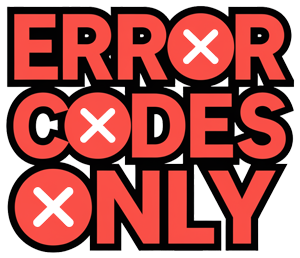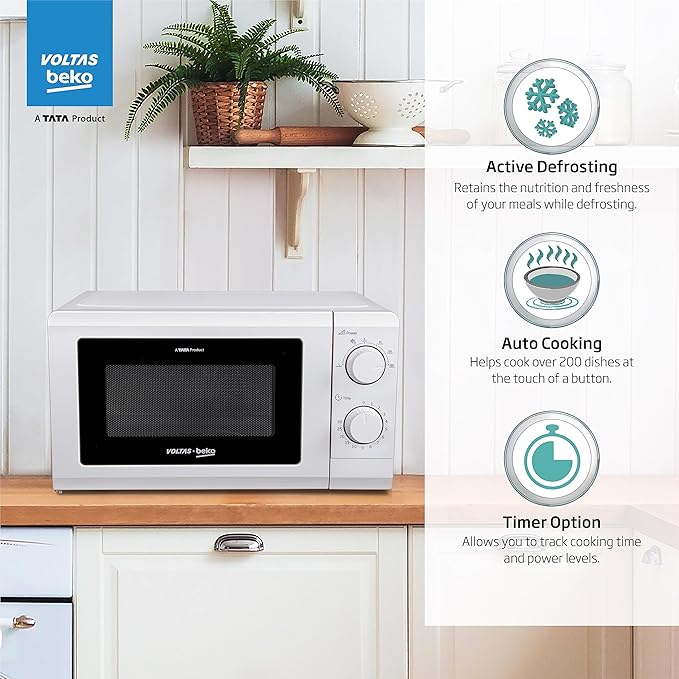Setting the Clock on Samsung Microwaves
Setting the clock on your Samsung microwave doesn’t have to be a brain teaser. If you stick to these steps, you’ll get it done in no time. Below are instructions for setting the time and some handy tips if you hit a snag.
Initial Clock Setting Instructions
Kick off by setting up the microwave clock like this:
-
Press and Hold the Power Level Button: Start by holding down the Power Level button for about three seconds. This will get the clock-setting mode up and running (Best Buy).
-
Enter the Current Time: Punch in the current time using the keypad. Don’t forget you need at least three numbers to get the job done.
-
Pick AM or PM: If your microwave has AM/PM features, tap the Power Level button again to switch between AM and PM.
-
Lock It In: Hit the OK/START button to save the time. A little colon will pop up, showing that you did it right.
Got a specific model? Check these guides:
- Model ME21M706BA Instructions
- Model ME19R7041F Instructions
Troubleshooting Clock Setting Issues
Sometimes setting the clock doesn’t go as planned. If you’re stuck, try these tricks:
-
Button Order Matters: Double-check that you’re pushing the buttons in the right order. Don’t be shy—grab the user manual if you’re unsure.
-
Watch the Display: If the display shows gibberish or doesn’t save your time, pull the plug for a minute or two. Then, give it another go.
-
Look Over the Keypad: Scrutinize the keypad for any signs of wear or gunk—stuff that can mess with the buttons. Give it a clean if needed.
-
After Power Cuts: A power cut could mess up the clock. Once the lights are back, reset it using the initial setup steps. For more on recovering from power trouble, check out our advice on power outage recovery and clock reset.
-
Manual to the Rescue: When all else fails, flip through the microwave’s user manual for more tailored instructions and help.
With these tips, you should be able to get that Samsung microwave clock ticking away without any hassle. Don’t forget to visit our site for more handy advice on how to clean your Samsung microwave filter and other cool guides.
Setting the Clock on Specific Samsung Microwave Models
Getting the clock set on your Samsung microwave means no more guessing the time while you’re waiting for that popcorn to pop. Here’s how you get it sorted out for different Samsung models.
Model MG11T5018CC Instructions
Got yourself a Samsung MG11T5018CC? Here’s how to set that clock:
- Give the OK button a tap.
- Use the left or right arrows to tweak the hour.
- Do the same for the minutes with those trusty arrows.
- Hit OK again to lock it in.
Need help if things go sideways? Check out our page on fixing clock setting troubles.
Model ME21M706BA Instructions
If you’re rocking a Samsung ME21M706BA, here’s your setup guide:
- Push the Options button.
- Tap the number 9 on that keypad of yours.
- Punch in the current time.
- Finish up by pressing OK.
Model ME19R7041F Instructions
Setting the time on your Samsung ME19R7041F? Do this:
- Hold down the Power Level for a full three seconds to switch on clock mode.
- Enter the time using the number pad.
- One tap on Power Level for AM, two taps for PM.
- Seal the deal with the OK/START button.
Model MC17J8000CS Instructions
To get your Samsung MC17J8000CS on time:
- Tap the My Settings button.
- Hit 9 on the number pad.
- Key in the time.
- Finalize by pressing OK again.
For help with blackout recovery and resetting, see our guide on power outage recovery and clock reset.
Stuck with other Samsung gizmos? We’ve got your back with these handy links:
- Solving Samsung dishwasher LC errors
- Fixing noisy Samsung fridge fans
- Resetting your Samsung ice maker
- Adjusting Samsung microwave power levels
Additional Tips for Samsung Microwave Owners
Power Outage Recovery and Clock Reset
Power hiccups can occasionally mess with your microwave controls, making it tricky to reset the clock. If this happens, give your microwave a temporary vacation—unplug it for about 5 minutes. Then plug it back in and give another go at setting the clock. Nine times out of ten, this does the trick.
If you’re dealing with a microwave that’s decided to take an unplanned break, try these handy steps:
- Give the door a good, solid close.
- Double-check that you’re not stuck in demo mode.
- Make sure you didn’t accidentally tap the kitchen timer button.
Still having issues? You might want to dive deeper by checking additional resources or reaching out to Samsung support.
Best Practices for Clock Maintenance
Keeping the time ticking away correctly is quite useful and also makes sure your cooking times are spot on. Here’s how to keep your microwave’s clock in tip-top shape:
- Regular Checks: Get into the groove of checking the clock on your microwave often. This way, any timing slip-ups can be caught early before they lead to cooking disasters.
- Post-Power Outage: After power goes out and comes back on, resetting that clock should be priority number one. This brings your microwave back on track.
- Regular Cleaning: Keep the control panel spick and span with a soft, damp cloth. Steer clear of harsh cleaners to avoid damaging those precious buttons.
- Firmware Updates: Got a model that likes to update its software? Keep those updates coming—they might just fix any clock glitches.
Need more handy info on handling Samsung appliances? Check out our useful guides on maintaining that pristine filter and setting the microwave power just right.
By sticking to these tips, you’re sure to keep your Samsung microwave running like a champ and its clock right on schedule. For more microwave maintenance advice, don’t hesitate to check out some solutions specific to your device or explore comprehensive reset options.
Investing in Microwave Repair and Warranty
Repair Costs and Considerations
Microwaves are like your trusty sidekick in the kitchen, but sometimes they need a little TLC. Harsh reality: at some point, you’re probably gonna need to fix yours. The price tag on these repair jobs can swing wildly based on what’s gone kaput. You’re looking at anything from a $50 tweak to a $400 overhaul. We’ve all had that moment of uncertainty, standing there pondering if it’s worth fixing or if it’s time to bid adieu and snag a new model. Check out this handy table for a quick look at what those repairs might run ya:
| Repair Type | Cost Range |
|---|---|
| Light Bulb Replacement | $10 – $50 |
| Fuse Replacement | $50 – $100 |
| Magnetron Repair | $100 – $250 |
| Control Panel Repair | $150 – $400 |
There’s no ignoring the age of your microwave and how often you’ve been on a first-name basis with the repair guy. If the visits seem endless, maybe consider skipping the endless repairs for a shiny new model or warranty that’ll save you some serious dough down the line.
Benefits of Warranty Coverage
Shelling out for a warranty on your microwave might feel like a splurge, but it pays off big time. It’s a no-brainer when weighed against those pesky repair bills that sneak up on you. Imagine having a plan that shoulders the burden of repair costs and covers parts and labor. Sounds dreamy, right? A warranty, like the one from Cinch Home Services, is perfect if your microwave loves to give you grief you just can’t solve on your own.
Here’s why having a warranty for your Samsung microwave is cooler than a cucumber:
- Cost Savings: No more surprise bills—most warranties will foot almost the entire bill for repairs.
- Convenience: Pro techs on speed dial to fix things up lickety-split.
- Extended Coverage: Parts, labor, you name it—it’s all covered.
- Peace of Mind: You can nuke your leftovers without stressing about pricey repairs.
| Warranty Provider | Coverage Features | Cost (Monthly) |
|---|---|---|
| Cinch Home Services | Repairs, 180-day workmanship guarantee | $34.99 – $54.99 |
| American Home Shield | Appliances and Systems Coverage | $29.99 – $69.99 |
| Choice Home Warranty | Comprehensive appliance protection | $36.17 – $43.85 |
Thinking about these perks makes a warranty look like a total no-brainer for keeping your appliance running and ditching those unexpected costs. Want to keep your Samsung gadgets tip-top? Check our guides on keeping your microwave’s filter sparkling clean or mastering its power settings. Running into washer woes? We’ve got fixes ready for Samsung washing machine head-scratchers, too.
Setting the Clock on Samsung Ranges
Getting the clock sorted out on your Samsung range can be a breeze. From simple models to the Smart Dial ones, this guide’s got your back to make sure your stove doesn’t think it’s midnight at noon.
General Clock Setting Instructions
Tackling most Samsung ranges is as easy as pie. Here’s what you need to do:
- Smack that “Clock” button on the control panel.
- Decide between AM or PM if you need to.
- Punch in the time using those number pads or arrow buttons.
- Lock it in by hitting “Clock” or “START/SET”.
Got a memory like a sieve? No worries! Glance at the table below:
| Step | Action |
|---|---|
| 1 | Hit “Clock” |
| 2 | Choose AM/PM (if needed) |
| 3 | Enter time |
| 4 | Hit “Clock” or “START/SET” |
For more nitty-gritty details, you can always hit up Samsung’s support page.
Clock Setting on Smart Dial Models
Smart Dial models add a neat touch with a snooze mode, showing the time after you’ve ignored it a couple of minutes. Here’s how you wake it up and set the clock:
- Give “Menu” a tap on the control panel.
- Spin to “Set time” with the dial knob.
- Dial in the time.
- Press the knob to lock it in.
Want to swap between regular and military time? Here’s how you flip that switch:
- Hit the “Menu” button.
- Find “Time format” using the dial.
- Pick: 12-hour or 24-hour.
- Push the knob to seal the deal.
Here’s a cheat sheet for handy reference:
| Step | Action |
|---|---|
| 1 | Tap “Menu” |
| 2 | Go to “Set time” |
| 3 | Dial in time |
| 4 | Push knob to confirm |
Find a step-by-step walk-through over at Samsung’s support page.
If you’re curious and restless, dive into our other nuggets of wisdom on keeping your machines in check. Check out tricks like bouncing back from power outages or tweaking settings in these articles about resetting your Samsung microwave and setting up your Samsung fridge WiFi.
Got gremlins in your washer or dryer? You’re in luck! Solve mysteries like error code 19c2 on a Samsung washer and the notorious sud error code with our savvy guides.