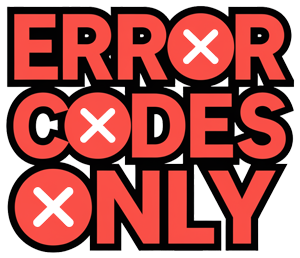Samsung TV Remote Control Woes
Samsung TV remotes can sometimes throw a wrench in your TV time. Pinning down the typical hiccups and going through some basic fixes might help you get back in business.
Usual Suspects
There are a few old foes that might cause your Samsung TV remote to misbehave. Here’s who they usually are:
- Battery Blues: Dead or dying batteries lead to a sleepy remote.
- Pairing Pranks: The remote might not be best buddies with your TV anymore.
- Signal Snags: Things getting in the way might mess with the remote’s mojo.
- Bumps and Bruises: A drop or thump could mean trouble.
Here’s a quick rundown of these headaches and what they look like:
| Trouble Afoot | What to Look Out For |
|---|---|
| Battery Blues | Remote playing dead |
| Pairing Pranks | Remote sometimes works, sometimes doesn’t |
| Signal Snags | Remote only obeys when super close |
| Bumps and Bruises | Remote looks and feels battered |
Fix-It Game Plan
Sorting these out calls for a little know-how and some easy steps. Here’s the lowdown on what to try:
-
Swap Out Batteries: Kick things off by changing the batteries to give your remote its juice back. Get them in just right.
- Pop open that battery compartment
- Chuck out the old batteries
- Pop in new ones, minding the plus and minus signs
-
Check the Connection: Still no dice? Try reuniting the remote with the TV.
- Hold the “Pairing” button on the remote till your TV says they’re friends again
- Watch for any prompts the TV might show you
For more on bringing them back together, look at our Pairing the Remote page.
-
Infrared Glow Test: Time to check if the remote’s little light is shining.
- Point a smartphone camera at the remote while pressing a button.
- No light? Either the batteries are lazy or the remote’s shot.
More on this in our Checking Infrared Signal section.
-
Clear the Way: Make sure nothing’s blocking the remote’s good vibes.
- Move any junk between the remote and TV
- Keep other gadgets out of the way
Dig deeper with our Removing Interference write-up.
-
Start Fresh: If nothing’s working, a remote reset might do the trick.
- Hold down the power button for a bit to give it a fresh start
- Depending on your remote model, other reset steps may be needed—visit our Remote Reset Methods guide for specifics
These tips can solve most Samsung TV remote snags. For more help, check out the detailed troubleshooting links above.
Battery and Pairing Issues
Low Battery Indicator
One thing that’ll drive ya nuts with Samsung TV remotes is that sneaky low battery sign. If your TV doesn’t light up when you hit that power button on the remote, it’s like your batteries are crying out for a swap (Samsung). So, before going all tech detective, give those batteries a refresh.
| Problem | Solution |
|---|---|
| LED not blinking | Replace batteries |
Need more scoop on Samsung TV errors? Check out our piece on Samsung TV error code 102.
Pairing the Remote
Pairing that Samsung remote is kinda like setting it up on the right frequency with your TV. Here’s the lowdown:
- Standard Pairing Method:
- Press and hold the Return and Play/Pause buttons together for just over 3 seconds.
- You’ll see a pairing window pop up on your screen, giving you the thumbs-up (Samsung).
- Reset and Pair Method:
- Got a hiccup? Hold down the Return and Enter buttons right in the middle of the navigation pad for over 10 seconds to give your remote a little reboot (Samsung Community).
- Once it’s back on its feet, pair it again using the steps above.
- Alternative Pairing Method:
- Feel like mixing it up? Press the Back and Play/Pause buttons together until you spot the pairing option dancing on your TV screen (Samsung Community).
| Method | Steps |
|---|---|
| Standard Pairing | Press Return + Play/Pause for 3+ seconds |
| Reset and Pair | Press and hold Return + Enter for 10+ seconds, then re-pair |
| Alternative Pairing | Hold Back + Play/Pause until pairing option appears |
Got other Samsung issues like Wi-Fi giving you the cold shoulder? Have a gander at our guide on fixing Samsung TV error code 107. Keep those steps straight and your remote will play nicely with your TV in no time!
Infrared Signal and Interference
Grasping how your Samsung TV remote works with its infrared signal can help you tackle those pesky remote issues. Here, you’ll learn how to check if it’s your signal acting up, and how to dodge any disruptions.
Checking Infrared Signal
Want to see if your remote is sending out its infrared (IR) signal? Grab your digital camera or your smartphone’s camera. Here’s what to do:
- Fire up the camera on your device.
- Aim the business end of the remote at the camera lens.
- Hold down the Power button on the remote.
- Check the camera screen. You should spot a colored light or flash from the remote.
If you spot that flash, you’re good. If there’s no flash, even after a battery swap, then your remote’s got issues. For more guidance, hop over to Samsung Support.
Removing Interference
Things messing with your remote’s IR signal? No one needs that. Common culprits include clutter, gadgets, and stuff in the way. Here’s how you can clear the path:
- Clear Line of Sight: Make sure no clutter’s blocking the remote’s path to the TV.
- Move Electronic Devices: Shift any electronic gadgets way from both the remote and the TV.
- Reduce Reflections: Watch out for mirrors or other shiny objects that might bounce the IR signal elsewhere.
These tricks might just make your Samsung TV remote work like a charm. For more help or tricks, visit Samsung.
For more digging, these articles might just be what you need:
- Samsung TV Error Code 102
- Samsung TV Error Code 107
- Samsung Washer 8C Error Code
- Samsung Washer DE Error
- Samsung Washer Dryer Error Code FE
- Samsung Washer Error Code DC
Remote Reset Methods
If you’re having a few too many disagreements with your Samsung TV remote, giving it a reset might just clear things up. We’re talking two main types: Power Button Reset and Remote Pairing Reset. Let’s get this sorted.
Power Button Reset
The Power Button Reset is one of those five-minute fixes for uncooperative remotes. It’s like giving your remote a quick nap so it wakes up refreshed.
- Remove the Batteries: First things first, yank those batteries out of your remote.
- Press Power Button: Press down that power button like you mean it—for about eight seconds. This little trick flushes out any leftover juice and hits a mini-reset on the circuits.
- Reinstall Batteries: Pop the batteries back in place. Hopefully, they weren’t on life support when you took them out!
- Check Remote: Now see if your remote is playing nice again.
Folks who’ve tried this say it works like a charm for Samsung TV models, like the 2021 Neo QLED, 2021 QLED, or 2021 Frame ones.
Remote Pairing Reset
When your remote is still giving you the silent treatment, it might be time to rekindle the connection between it and the TV. A little un-pair and pair action can often do the trick.
-
Remove the Batteries: Out with the batteries again.
-
Press Power Button: Hold that power button for eight seconds—same drill as before. Pop the batteries back in afterward.
-
Initiate Pairing:
- Standard Models: For your plain old remote, hold Return and Enter (center of the navigation pad) for over 10 seconds. At this point, even your remote should be feeling the burn.
- Smart Remote: The same button hold works for Smart Remotes. After all that, you might see an option to pair those two lovebirds back together.
Models Reset Routine Neo QLED Hold Return & Enter (center) > 10 seconds QLED Hold Return & Enter (center) > 10 seconds Frame TVs Hold Return & Enter (center) > 10 seconds Smart Remote Hold Return & Enter (center) > 10 seconds -
Check Pairing: After these steps, your remote should be like new—obedient and ready to go.
If you find yourself swamped with issues beyond this, throw a glance at problems like samsung tv error code 102 and samsung tv error code 107. For other quirks, check out samsung washer error codes se. And if you’re still battling with the remote, have a look in the user manual or ring up Samsung support for backup.
User Manual and Resources
Let’s talk about getting the hang of any hiccups with your Samsung TV remote. First, check out the manuals and know what type of remote you’re handling. That way, you’ll be ready to tackle whatever’s up.
Accessing Manuals Online
Samsung’s got a whole library of manuals for their TVs—think e-Manuals, Quick Guides, Setup guides, and more. Each one breaks down different things: setting up, getting fancy with features, or dealing with firmware (Samsung).
How to grab your manual online:
- Get your TV’s model and serial numbers.
- Head over to the Samsung Support page.
- Punch in the model number, and presto! Your manual should pop up.
If your TV was made after 2021, just pull up the manual right there in your TV’s settings. If it’s older, no worries—Samsung’s got you covered with online resources.
Understanding Remote Types
Samsung remotes aren’t one-size-fits-all. There’s a variety depending on your TV model, and knowing yours is half the battle when you’re troubleshooting (Samsung).
A quick rundown of Samsung remotes:
| Remote Type | Description | Key Features |
|---|---|---|
| Standard Remote | Your basic, button-filled gadget | Handles power, volume, channels, and menus |
| Smart Remote | A slicker option for Smart TVs | Voice commands, touchpads, app shortcuts |
| Universal Remote | The multitasker of remotes | Runs TVs, sound systems, and more gadgets |
Spotting your remote type goes a long way in fixing button woes, sorting out IR interference, or other hiccups. For more fixes, check out articles on samsung tv error code 102 and samsung tv error code 107.
Need more help? Swing by the Samsung Support page, or dig into guides on fixes like the samsung washer 8c error code and samsung washing machine troubleshooting.
Specific Models Troubleshooting
Got a Samsung TV remote that’s acting up? Let’s figure out the quickest way to get things back on track, especially with models like the 2021 Neo QLED, QLED, or Frame TVs. A little bit of button magic might do wonders.
2021 Neo QLED, QLED, or Frame TVs
If you’re using the 2021 Neo QLED, QLED, or the fancy Frame TV, and the remote’s having a meltdown, don’t stress. Just try out this reset trick:
- Hold down the Return and Enter buttons at the same time.
- Keep doing this for a solid 10 seconds.
- Once it’s reset, pair that remote with the TV again, and you should be golden.
This reset might just be what you need to kick those remote blues away. Need more help? Check out our other guides on Samsung glitches like error code 102 and error code 107.
Remote Reset Procedures
For other pesky issues that won’t budge, there’s another neat trick:
- Y aanking out the remote’s batteries.
- Push down on the Power button for 8 seconds.
- Pop those batteries back in and see if it behaves.
Did no dice with that try? Revert to the specific reset for your TV model, playing the Return and Enter game for more than 10 seconds (Samsung).
| Model | Reset Steps |
|---|---|
| 2021 Neo QLED, QLED, or Frame TVs | Hold Return and Enter for >10 seconds |
| General Models | Take out batteries, press Power for 8 seconds, put batteries back |
For a deep dive into other TV mischief, explore our helpful how-tos on Samsung washing machine troubleshooting including fixes for washer woes like 8c error code and de error.
Sticking to these reset hacks for different Samsung TV models should help squash those annoying remote issues, giving you a smooth and hassle-free time tuning into your favorite shows.