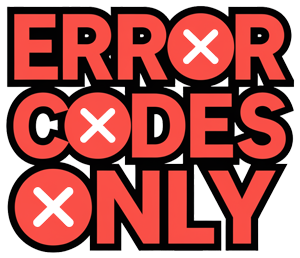Troubleshooting Demo Mode
Understanding Demo Mode
Demo mode is a handy feature that’s often found in microwaves, especially in Samsung models, to show off what they can do at the store. But, here’s the kicker: while in demo mode, your microwave won’t heat a thing. Instead of cranking up the heat, the machine just goes through the motion without using the magnetron—basically the part that does the cooking. This keeps the microwave in good health while sitting on showroom floors. Getting the hang of how demo mode works is super helpful if you’re scratching your head why the microwave’s on but your popcorn isn’t popping.
Signs of Demo Mode Activation
So, how can you tell if your microwave’s stuck in demo mode? Here are some easy-to-spot clues:
-
No Heating: The microwave looks like it’s doing its job—lights on, turntable spinning—but the food stays cold. It’s because the magnetron’s taking a break.
-
Display Indicators: Some models will flash a “demo mode” message on the screen. Peep the user manual for specific clues for your model.
-
Showroom Origins: If your microwave spent some time showing off in a store or was just delivered straight from a retailer, it might still be in demo mode.
For more specific signs tailored to your microwave, dive into resources like Samsung Support.
If there’s a sneaky suspicion that your Samsung microwave’s in demo mode, don’t sweat it. Head over to our guide on turning off demo mode. Need more advice on Samsung appliances? We’ve got tips for when your samsung dryer isn’t heating or your samsung dishwasher won’t drain.
Turning Off Demo Mode
Knowing how to switch off the demo mode on a Samsung microwave can save you a load of frustration. It’s like trying to cook a fancy meal and then realizing you forgot to plug in the oven! Here’s how to get that microwave back to business.
General Steps
Sometimes, microwaves act funny and refuse to heat. Nine times out of ten, it’s stuck in demo mode. Retail stores use this setting to show off microwaves without them getting hot, which is great for them, not so much for you. So if your microwave is buzzing but not warming your leftovers, check a couple of things and keep reading (Samsung Support).
Samsung Microwave Demo Mode
Here’s the trick: for Samsung microwaves, hit the Timer and Options buttons at the same time for about 3 seconds. You’ll see “DEMO OFF” pop up. Do it again to make sure the demo mode is kaput (Samsung Support).
Quick reference:
| Model | Steps | Display |
|---|---|---|
| Samsung Microwave | Timer + Option buttons for 3 seconds | “DEMO OFF” |
Need more on handling your microwave? Take a gander at how to use microwave samsung.
JustAnswer’s Guide
Another method for cracking the demo mode is simple: press the “Options” button, hit “6” to pick the demo mode, then press “OK”. Finally, press “2” to shut off demo mode (JustAnswer).
Quick reference:
| Step | Action |
|---|---|
| 1 | Press “Options” |
| 2 | Press “6” for demo mode |
| 3 | Press “OK” |
| 4 | Press “2” to turn it off |
For more on fixing appliances that give you a hard time, see how to unlock samsung microwave and samsung dryer error codes explained.
Resolving Heating Issues
When your Samsung microwave ain’t heating, there could be a bunch of things going on under the hood. Figuring these out can get it back to working like a charm and make sure it’s chowing down on watts without any hiccups.
Checking for Overheating
One sneaky reason your microwave’s not warming up your leftover pizza could be overheating. This happens if it’s feeling a little suffocated without enough breathing room, which means trouble for its safe operation. According to Samsung Support, this pops up as a common snag for lots of folks.
Steps to Check for Overheating:
- Make Sure It’s Not Toasty in There: Ensure that your microwave’s on a flat, stable surface, and it’s got plenty of space around to relax.
- Keep those Vents Clear: Make sure nothing’s blocking your microwave’s vents. It’s like blocking its nose when it’s trying to breathe.
- How’s the Fan Spinnin’? When your microwave’s running, listen for the fan. If it’s quiet as a mouse, it might need a fix.
- Let It Chill: If your friendly microwave’s been on marathon mode, give it some time to cool off.
Power Loss Signs
Sometimes, it’s all about the juice. Power troubles can mean your microwave just decides not to work. Could be on-and-off or a total blackout, and catching these clues can zap the problem right out.
Signs and Solutions for Power Loss:
- Check Who’s Bringing the Power:
- Outlet Check: Is it properly plugged into a working outlet? Try plugging in another gizmo to check.
- Circuit Breaker Peek: If the breaker’s gone AWOL, reset it. Easy way to bring back that zing.
- Glance at the Power Cord:
- Any Boo-boos?: Damaged or frayed cords scream for a change.
- Connection Time: Make sure it’s snugly fit both ends.
- Oops, Demo Mode:
-
If it lights up but refuses to heat, it might’ve slipped into Demo mode. Follow the instructions from Samsung Support to set it right.
What’s Happening What Could Be Up Quick Fix Microwave not heating Demo mode activated Hit “options”, then “6”, find demo mode, hit “2” to switch it off. No power to microwave Power source taking a nap Test with another gadget or eyeball that breaker. Intermittent power loss Overheating or a shabby power cord Keep it cool, swap out any raggedy cords.
Getting your head around why that microwave’s giving you grief can keep it running smooth. For more tips and know-how, peek at our article on how to unlock your Samsung microwave and other microwave usage tips.
Additional Demo Mode Features
Samsung Refrigerator Demo Mode
Samsung refrigerators come with a Demo Mode, also known as Cooling Off Mode. It’s like the fridge is just posing—perfect for stores showcasing units, but it’s not chilling your groceries at all! If you’re trying to use your fridge at home, you’ll want to switch this mode off to avoid spoiling your food (Samsung Support).
To disable Demo Mode across different Samsung fridge models, you usually need to press certain buttons together until you hear a cheerful chime. Here’s the quick how-to for some models:
| Refrigerator Model | Buttons to Press | Display Indicator |
|---|---|---|
| Family Hub | Use the Fridge Manager app on the Family Hub screen | OFF displayed in all sections |
| Convertible Refrigerators | Press Temp, Power Freeze, and Lock simultaneously | “oF” on the display |
| BESPOKE Refrigerators | Check your model specifics, but expect a combo of buttons | n/a |
| 4-Door Kimchi Refrigerators | Model-specific combinations, usually multiple buttons | n/a |
Need more in-depth instructions? Don’t sweat it—check out our thorough guide on how to use microwave samsung.
Cooling Off Mode Details
Cooling Off Mode in Samsung fridges has its perks and quirks. It’s meant for display, so while it looks like the fridge is working hard, it’s actually not cooling anything inside.
If you need to turn off this mode, here’s what you generally do:
- Head to the control panel.
- Hold down the button combo specific to your model till you hear the chime.
- Check that the display goes back to showing it’s cooling as normal.
Turning off Cooling Off Mode is super important for keeping your food fresh and safe. For those fancy smart fridges with screens, like the ones with Family Hub, you can easily switch modes using the Fridge Manager app (Samsung Support).
For more details, including common snags like samsung dryer error code dc or figuring out why your samsung freezer is turning into Antarctica, click through the links for help.
Specific Models
Samsung Smart Refrigerators
Got a Samsung smart fridge with Family Hub? It’s got this Cooling Off mode, also known as Demo mode, you can switch right from the Family Hub screen. Just dive into the Fridge Manager app and flip the switch. When you see “OFF” in every compartment, you’ll know the cooling’s taken a break (Samsung Support).
| Model Type | How to Turn It On/Off | What’s on the Display? |
|---|---|---|
| Samsung Smart Refrigerators with Family Hub | Use Fridge Manager app on Family Hub screen | Shows “OFF” everywhere |
Samsung Convertible Refrigerators
If you’ve got a Samsung convertible fridge, Cooling Off mode cases “oF” on the control panel. To mess with this mode, hit the Temp, Power Freeze, and Lock buttons all at once until you hear a chime. That sound means you’ve either activated or deactivated the mode (Samsung Support).
| Model Type | How to Turn It On/Off | What’s on the Display? |
|---|---|---|
| Samsung Convertible Refrigerators | Smash Temp, Power Freeze, and Lock at the same time till a chime rings out | “oF” on the control panel |
Other Samsung Refrigerator Models
For other Samsung fridges, such as BESPOKE or 4-door kimchi types, turning the Cooling Off mode on or off requires specific button duos, triples, or whatever. Best bet? Check out the user manual or peek at Samsung Support for the lowdown.
| Model Type | How to Turn It On/Off | What’s on the Display? |
|---|---|---|
| BESPOKE Refrigerators | Hit the right button mix | Changes by model |
| 4-Door Kimchi Refrigerators | Hit the right button mix | Changes by model |
Need help with other Samsung gadgets? We’ve got guides on how to silence a Samsung microwave, how to unlock Samsung microwave, and how to use a Samsung microwave. Check them out!