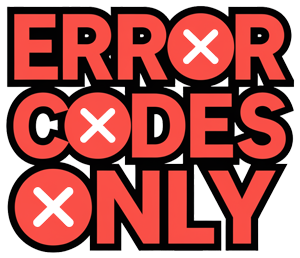Understanding Samsung TV Error Code 012
Overview of Error Code 012
Samsung TV Error Code 012 pops up when there’s a hiccup with your TV’s internet hookup. This pesky message usually hits the screen when your TV can’t make a solid connection to the web, pretty much throwing a wrench in your plans if you were about to kick back with Netflix, Hulu, or YouTube (Alphr). Getting your network connection in tip-top shape is your best bet for dodging this error.
When Error Code 012 makes its presence known, it’s like this:
- Can’t get your apps to load anything online.
- Shows are buffering or not playing smoothly.
- Trouble signing in to your Samsung account.
Causes of Error Code 012
There are a few culprits behind Error Code 012, mainly messing with your network signal:
-
Shaky WiFi Signal
- If your WiFi is slacking, your TV’s connection won’t hold steady. It’s generally advised that your WiFi should show at least 3 out of 5 bars (JustAnswer).
-
Jammed Network
- Other gadgets getting in the way or things in between your WiFi router and TV can mess with the signal strength. Even your ISP doing some maintenance can cause a disturbance (Alphr).
-
Wonky Ethernet Cable
- If you’re old-school wired, a banged-up Ethernet cable or one not plugged in right can cause headaches (JustAnswer).
-
Old Firmware
- Sometimes, it’s the firmware acting the fool. Running on outdated firmware is like driving on flat tires—it’ll create all sorts of network problems, including this Error Code 012.
To tackle Error Code 012 head-on, focus on sorting out these network gremlins. If you’re still at your wit’s end, check these helpful tips like Confirming Internet Connection and don’t be shy to reach out to Samsung Support.
Troubleshooting Error Code 012
Getting Error Code 012 on your Samsung TV? You’re not alone! This hiccup typically means that the TV’s internet is acting up — maybe it’s gone completely AWOL or just plain sluggish. Fixing this will get you back to binge-watching in no time.
Checking Internet Connection
First things first, make sure the TV’s actually talking to your internet. Whether you’re dealing with WiFi or have gone old-school with an Ethernet cable, check those connections.
For WiFi:
- If those WiFi bars are dipping below 3 out of 5, it’s time to perk them up.
- Make sure your WiFi’s source isn’t playing hide-and-seek with the TV.
For Ethernet:
- Give the cable a wiggle — firmly plugged at both ends, right?
- Test the cable on something else if you’re in doubt; see if it’s still got life in it.
Addressing Network Interference
Sometimes, your TV’s internet is caught in a tech tug-of-war with other devices or obstacles. Here’s how to fix that:
- Oh, the broadband gods are at it again? If your ISP’s up to maintenance mischief, they’re your only hope.
- Signal slumping? Bring the router closer; it’s not a shy introvert, it’ll work better without walls blocking its view.
- Got a gargantuan fridge or electronic monster in the way? Move ‘em aside or rearrange a bit.
- If your cable’s more bent than a noodle, swap it out.
Testing WiFi Strength
You definitely want the WiFi pumping strong signals, no less than 3 bars, to keep that show going. Here’s how to sniff out the strength:
- Head to Settings on your Samsung TV, browse to General > Network > Network Status. Does it look good?
- On your phone or laptop, sidle up near the TV and eyeball those WiFi bars.
If it’s not exactly strong, try these:
- Coax the router closer.
- Look into WiFi extenders or repeaters as a booster shot.
- Channel-surfing isn’t just for TV, sometimes changing the router’s channel is the way to cut down on interference.
Once you’ve got the connection sorted out, Error Code 012 should be a thing of the past. Want more tips on firing up your internet mojo? Check out our guides like samsung fridge not dispensing cold water for similar insights that will iron out those tech wrinkles.
Solutions for Error Code 012
Updating Firmware
If your Samsung TV is playing hard to get with error code 012, giving its firmware a fresh coat of paint might just do the trick. Those pesky network errors often happen because the TV’s firmware is a bit over the hill. So, let’s pull up our sleeves and dive right into it. Here’s how:
- Automatic Update:
- Trip over to Settings > Support > Software Update > Update Now.
- Make sure your TV is all snug with the internet.
- Manual Update:
- Grab that latest firmware from Samsung’s website and pop it onto a USB drive.
- Plug that USB into your TV.
- Head back to Settings > Support > Software Update > Update Now.
Resetting Smart Hub
Sometimes, your TV just needs a fresh start – like a good ol’ cup of coffee. Resetting the Smart Hub could help whisk away error code 012 if it’s being a bit clingy despite a firmware spruce-up.
Steps:
- March over to Settings > Support > Self Diagnosis > Reset Smart Hub.
- Follow along with the screen instructions, and reset like a champ.
Performing Factory Reset
When all else fails, it’s time for the big red button: the factory reset. This gets your TV to time travel back to its original settings, except the secrets about the network settings stay intact.
Steps:
- Mosey on over to Settings > Support > Self Diagnosis.
- Choose Reset, and punch in your TV’s magic number (which is probably 0000).
- Give the nod to confirm the reset and let it do its thing.
There you go! This should clear out the cobwebs of Samsung TV error code 012. If your TV still gives you the runaround, call in the reinforcements by contacting Samsung Support. Or you can check out our detailed guides on related wrinkle-smoothing adventures:
Need more battle plans? Look into our chapters on detailed steps to resolve error code 012 and additional troubleshooting tips.
How to Fix Error Code 012 on Your Samsung TV
Staring at a pesky Samsung TV Error Code 012? Don’t let it ruin your binge-watching. Follow these simple steps to update firmware, reset the Smart Hub, and go nuclear with a factory reset if needed.
Upgrade Your Firmware
Firmware updates can fix those pesky network headaches that Error Code 012 loves to throw your way. Here’s how to get your TV back on track:
- Automatic Route:
- Power up your TV and hit up Settings.
- Slide on over to Support.
- Swoop down to Software Update.
- Tap Update Now and let the magic happen.
- Manual Route:
- Go online to the Samsung Support website and snag the latest firmware for your model.
- Park the new firmware on a USB stick.
- Stick that USB into your TV’s port.
- Tweak through Settings > Support > Software Update > Update Now.
- Choose USB and follow the easy steps on the screen.
Need more brain snacks on keeping your Samsung stuff tip-top? See Samsung fridge not cooling after power outage.
Resetting the Smart Hub
Firmware update didn’t do the trick? Time to show the Smart Hub who’s boss.
- Dab on Settings.
- Pick Support.
- Choose Device Care.
- Go to Self Diagnosis.
- Hit Reset Smart Hub, when asked, punch in your PIN (usually 0000).
- Follow the on-screen pep talk to finish the reset.
Smart Hub resets are your go-to for app hiccups or network gremlins. Pop over for extra advice at Samsung refrigerator error code 22c.
Factory Reset – When All Else Fails
If that error code is still sticking around like an unwelcome relative, a factory reset might be the last hope. Here’s the lowdown:
- Smash the Home button on your remote.
- Scroll over to Settings.
- Drift to Support.
- Jump into Self Diagnosis.
- Select Reset and pop in that PIN.
- Confirm your decision with Yes.
Be ready to roll up your sleeves and set up your TV from scratch after this move. But hey, it usually solves the problem. Browse more survival tips in our piece on Samsung fridge leaking water.
With these steps, Error Code 012 won’t know what hit it, letting you get back to your favorite shows in no time. Need more pointers and how-tos? Check out helpful entries like Samsung microwave e13 error code and Samsung refrigerator error code 5e.
Additional Troubleshooting Tips
Contacting Samsung Support
Tried everything under the sun for that pesky Samsung TV error code 012? It might be time to call in the cavalry—Samsung support! If every fix you’ve tried hasn’t done the trick, their tech wizards can provide the expertise and secret insights that might just save the day. Stubborn error? Check out our guide about Samsung refrigerator error code 14 c for some hearty troubleshooting.
Here’s how you can holler at Samsung support:
- Live Chat: Hop onto Samsung’s official website for a quick chat.
- Phone Support: Call the friendly folks at Customer Service (you’ll find the number on Samsung’s support page).
- Email Support: Drop them an email filled with all the juicy details through Samsung’s customer support portal.
Confirming Internet Connection
Before dialing up Samsung’s hotline, make sure your internet isn’t playing hide-and-seek—some error code 012 cases are just connectivity gremlins messing around. A quick check can save you a lot of hassle and heartache (source: Alphr). Do these quick checks:
- Restart Your Router: The good ol’ reboot trick—unplug, wait 30 seconds, plug back.
- Check Other Devices: See if other devices are surfing smoothly or buffering like crazy.
- Speed Test: Fire up a speed test online to eyeball your internet’s pulse.
- Wired Connection: Plugging your TV directly into the router with an Ethernet cable could just do the trick.
If the internet is just not behaving, bug your internet service provider to fix it! Also, check out Samsung microwave error code e13 for more about fixing common issues.
Final Tips for Resolution
Still wrestling with that error code 012? Try these last-ditch efforts:
- Resetting Smart Hub: This button mashing could fix the glitch—reset the Smart Hub and see if the error takes a hike (source: Alphr).
- Factory Reset: As a last resort, blow the dust off your TV’s factory settings with a full reset. Warning: this will wipe all your settings and apps, so proceed with care.
- Firmware Update: Check if your TV is rocking the latest firmware. Sometimes, an update’s just the doctor ordered.
Follow these tips like a treasure map, and you might just send error code 012 packing. Need more guidance on sorts of resets and firmware noodling? Dive into our detailed guides on Samsung refrigerator error code 21 v and others.
Tackle the troubleshooting with these strategies in hand, and you’re on your way to a hopefully error-free Samsung TV experience.