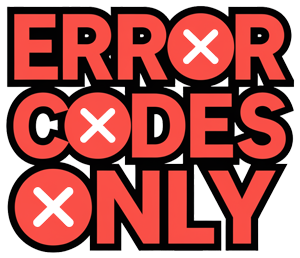Troubleshooting Samsung Microwaves
Got a stubborn Samsung microwave acting up? Let’s cut to the chase and solve these pesky problems together. We’ll walk you through some of the more common hiccups like those cryptic error codes, whispering power issues, and unexpected shutdowns.
Error Codes and Power Cycling
Your Samsung microwave might flash an error code, and honestly, they can seem as mysterious as unsolved riddles. These codes might suggest calling in the pros, but sometimes all you need is a little power nap for your appliance. To give it a reset, unplug it, sip some coffee for a few minutes, then plug it back in. Sometimes moisture can also mess things up—like a tiny rain cloud got in—so make sure it’s dry in there. For those head-scratching error codes like e13, e24, and e11, check out our specific guides linked here Samsung microwave e13 error code, Samsung microwave e24 error code, and Samsung microwave error codes e11.
| Error Code | What’s Happening | Quick Fix |
|---|---|---|
| e13 | Something’s off | Power cycle, let it dry out |
| e24 | Temp sensor’s confused | Power cycle, might need support call |
| e11 | Sensors acting weird | Dry it out, maybe a support call |
Overheating and Low Power Issues
If your Samsung microwave overheats or runs low on power, it might just decide to take a nap. Overheating can happen if it feels crowded without enough breathing room. Install it right and let it have a cool breeze around it. If it conks out mid-popcorn, take a look at your power connection. Maybe your microwave’s playing pretend chef and snuck into Demo mode!.
When it’s low on juice, make sure it’s got its own private power outlet with the right voltage. You don’t want it feeling wimpy on the job. If it’s still not firing up, have a look at our tips on Samsung microwave door not latching and Samsung microwave 7777 message.
Once you’re in the know about these troubleshooting tricks, you can keep your Samsung microwave as your trusty kitchen sidekick. Don’t get stuck on microwave woes when you could be solving refrigerator mysteries like Samsung refrigerator defrost problems or Samsung refrigerator error code 41.
Common Microwave Problems
When dealing with Samsung microwaves, certain issues often arise. Let’s dive into some common hiccups and how to sort them out.
Microwaves Not Starting or Heating
Ever wondered why your Samsung microwave just sits there like a brick? Might be the Demo mode tricking you. This mode is what retailers use to show off the microwave’s flashy lights and dance moves without actually heating anything up. It’s like your microwave is in a talent show but pretending to cook. Sneaky, right? (Samsung Support).
Another usual suspect? Poor ventilation. Just like us after gobbling up a large pizza, microwaves need proper airflow to not get too hot and quit on you. Lacking this breathing room can make them sulk (Samsung Support).
Need some how-tos? Check out our guides for error headaches like samsung microwave error codes e11 and samsung microwave e13 error code.
Table: Common Causes and Solutions for Microwaves Not Starting or Heating
| Issue | What’s Causing It | How to Fix It |
|---|---|---|
| Microwave acting lazy | Demo mode on | Turn it off in settings |
| Food is still cold | Bad ventilation | Ensure space around the microwave |
| Sudden power nap | Overheating | Let it cool & check airflow |
Demo Mode and Ventilation Clearance
Demo mode loves to make your microwave act cute, spinning plates but not heating. Everything looks fine, but nada happens on the food front. So, if you’ve got a microwave behaving like a showroom star, grab your user manual or dig through the settings to tell it to stop fooling around (Samsung Support).
Breathing space is a big deal too, folks. Your microwave needs some space to let off steam, or it might just pretend to take a series nap. Check your user manual for the drill on giving your microwave the elbow room it craves. Without it, things can get toasty in the wrong way, and suddenly it’s not interested in warming your leftovers either (Samsung Support).
Is your microwave fan running forever like it’s auditioning for a marathon? It could be choking without proper ventilation. Head over to samsung microwave fan won’t turn off for the lowdown.
Want to explore more fun quirks? Like tackling the notorious control panel reset or dealing with quirky doors that play hard to get.
By figuring out these common hurdles, you won’t just be staring at a big box with buttons but actually getting it back into action. Enjoy the microwave magic on your culinary expeditions!
Microwave Fan Issues
Automatic Fan Activation
Samsung’s over-the-stove microwaves often come with a fan that kicks in automatically for those times when things get a tad too hot. Here’s what’s up when that fan just won’t quit:
- Cooking Up a Storm: If your microwave feels the heat, the fan jumps in to cool things down. This safety feature gets rid of smoke and steam, keeping your kitchen from turning into a hot mess.
- Thermostat Gone Bonkers: When your fan won’t quit, it might be the thermostat acting up, thinking it’s hotter than it is. Swap it out with part number DE96-00912D and you should be good to go.
- Door Switch Drama: If that fan starts acting up when you fiddle with the door, it might be a busted switch. Time to get a new door switch.
- Display Board Blues: Sometimes, the display control board just decides to get moody, making the fan turn on for no reason. A fresh display board could set things right (JustAnswer).
Want more on microwave mishaps? Swing by our guides on Samsung Microwave Error Codes E11 and Samsung Microwave E24 Error Code.
Weak Fan Performance
A microwave fan that’s underwhelming can turn a culinary adventure into a smoky escapade, especially those over-the-range buddies. Here’s why it might be slacking:
- Suction Struggles: When a napkin won’t stick to the vent, things aren’t sucking like they should (Samsung Support).
- Filters Clogged Up: Clean out the grime in those grease filters. Neglect them and your fan’s trying to breathe through a straw.
- Vents Blocked: Make sure nothing’s in the way of those vent openings. It’s like breathing through a pillow if they’re blocked.
- Fan Motor Fizzle: If the motor’s toast, the fan won’t go the distance. A new motor might just do the trick.
For more microwave TLC, check out our guides on Samsung Microwave Door Not Latching and Samsung Refrigerator Freezer Not Cold.
If you’re still scratching your head and the problem’s sticking around, it might be time to call in the pros or give Samsung support a shout.
Touch Panel Concerns
Touch panels are like the brain of your microwave—without them, heating up last night’s leftovers might just be a chore. For those having a spat with their Samsung microwave touch panel, learning the ropes like proper use and mastering the Control Lock function can fix most hiccups and make your life way easier.
Proper Touch Technique
Handling the touch panel of your Samsung microwave right is where the magic happens. These panels are diva-like—delicate and picky. You might find yourself in a bind if you go too heavy-handed or too shy, or if you forget to use just one finger.
To keep things running smoothly:
- Use the pad of your finger—think pad, not pointy nail.
- Keep that touchpad spick and span—clean off any grease or smudges that could mess with its mood.
- Dry hands, please—oily fingers are not invited.
- Go for gentle but firm, like shaking a ladybug’s hand.
If your microwave acts like it’s on strike despite following these tips, a deeper issue might be at play. No need to fret—check out Samsung Support for some expert advice.
Control Lock Functionality
Samsung microwaves are smarter than your average bear, sporting a Control Lock function to stop any accidental button mashing. When it’s on, the panel is like Fort Knox—parents of young kids, we’re looking at you.
To switch the Control Lock on or off:
- Dig that user manual out of the drawer, because each model struts its own stuff. Usually, it’s a long press of a button or combo platter of buttons.
- Spotting a lock icon on the screen usually means it’s locked and loaded.
If the panel’s being stubborn and you suspect a rogue Control Lock, turning it off should set things straight. For more on flipping that switch, Samsung Support is your best pal.
Common Touch Panel Concerns:
| Issue | Solution |
|---|---|
| Touch panel unresponsive | Could be the Control Lock—double-check it |
| Inconsistent responsiveness | Give the touchpad a nice clean and review your touch skills |
| Self-activation | Time to call in the pros |
Having more microwave troubles? Check out our handy helpers:
Unresponsive Control Panel Fixes
Control Panel Reset
Got a moody Samsung microwave refusing to respond? Don’t stress. A quick reset might just bring it back to life. First, unplug that stubborn machine. Wait a good minute for it to mull things over—oh, microwaves need time too—then plug it back in. This simple trick often nudges minor hiccups out of the way. If you need a blow-by-blow reset guide, check Samsung’s own magic manual at Samsung Support.
Cleaning and Maintenance
Keeping your microwave’s control panel in tip-top shape requires a little love and care. Cut the power first—safety first, after all. Now, with a soft and slightly damp cloth (not soaked, you’re not giving it a bath), wipe down the control panel’s surface. This routine can boost the panel’s mood and get it working just right again. For a crash course on sprucing it up, have a look at Samsung Support.
Troubleshooting Steps
Below are some handy moves to fix that unresponsive control panel:
- Reset the Microwave:
- Remember our unplug-and-wait routine? Give it a whirl if you haven’t already.
- Clean the Control Panel:
- Yank the plug out.
- Swipe the control panel clean with that soft cloth—remember, no drips.
- Verify Proper Touch Function:
- Pump some power back into the microwave.
- Tap those buttons and see if they’ve decided to cooperate.
Following these simple steps can coax the control panel back to life. For more handy hints, give Samsung Support a visit.
Also, for other quirky microwave teammates like samsung microwave 7777 message and the samsung microwave e24 error code, our articles are ready to help you out.