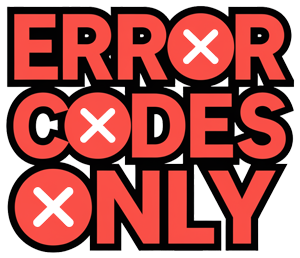Using Samsung Microwaves
Got a Samsung microwave? You’re in for some culinary magic tricks that turn cooking into a breeze. We’re diving into two standout moves: the Sensor Cook magic and the Auto Defrost wonder.
Utilizing Sensor Cook Feature
This cookin’ wizard in Samsung microwaves is your ticket to perfection. It sniffs out the moisture from your dish and decides how long it needs to cook (Samsung Support). Your food gets the spa treatment and hits just the right spot every time.
| Benefits of Sensor Cook |
|---|
| Automatically adjusts cooking time |
| Sniffs moisture levels for perfect cooking |
| No more undercooked or burnt food disasters |
| Gives you a four-beep alert when chow’s ready |
Here’s how you rock the Sensor Cook feature:
- Chuck your food into the microwave.
- Hit the Sensor Cook button from the menu.
- Pick what you’re cooking from the list.
- Smash that Start button and let the microwave do its thing!
Not a fan of your microwave’s chattiness? We’ve got a neat trick to hush those beeps in our guide on how to silence a Samsung microwave.
Exploring Auto Defrost Function
Wanna thaw like a pro? The Auto Defrost feature in your Samsung microwave is like having thaw-savvy powers. It figures out how long to defrost based on food weight and makes it a smooth process (Samsung Support). Plus, it’ll ping halfway to remind you to flip your stuff for the best result.
| Weight (lbs) | Defrost Time (mins) |
|---|---|
| 1 | 2 – 3 |
| 3 | 5 – 7 |
| 5 | 8 – 10 |
How to get Auto Defrost right:
- Punch in how much your food weighs with the keypad.
- Press that Auto Defrost button proudly.
- Watch as the microwave tells you how long till dinner.
- Flip the food when it gives you a nudge for a perfect thaw.
Want more control over the gadget? Check out our scoop on how to turn off demo mode on Samsung microwave.
Samsung’s got your back, making cooking just as easy as ordering takeout—without the soggy fries. Dive into our handy guides sprinkled throughout and kick your microwave game up a notch. Enjoy munching!
Advanced Functions of Samsung Microwaves
Auto Cook Feature
The Auto Cook function in Samsung microwaves is your best buddy when it comes to hassle-free cooking. It effortlessly dials in the settings for your grub based on its type and size. Say goodbye to cooking mishaps—this nifty feature nails it every time. Just pick your food type, tweak the quantity if needed, and let the microwave handle the rest. It’s like having a culinary sidekick (Samsung Support).
Here’s how to work this magic:
- Choose your food from the menu.
- Adjust the portion size if that’s your thing.
- Hit START.
| Food Type | Suggested Quantity | Cooking Time (minutes) |
|---|---|---|
| Vegetables | 200g | 4-5 |
| Chicken Breast | 150g | 10-12 |
| Fish Fillet | 100g | 6-8 |
| Popcorn | 50g | 3-4 |
This feature isn’t just about ease—it cranks up your kitchen efficiency, cutting meal prep time to a breeze. For the nitty-gritty on making the most of your microwave or solving pesky issues, visit how to unlock Samsung microwave.
Sensor Cooking Technology
Samsung’s Sensor Cooking Tech is like having a sixth sense for your meals. It sniffs out the moisture coming from your food and tweaks the cook time, so everything comes out just right. Your microwave gives four friendly beeps when it’s ready to serve (Samsung Support).
Here’s how this wizardry goes down:
- Pick a sensor cooking recipe.
- Pop your dish in and start the timer.
- The sensors will handle the rest, adjusting as needed.
| Sensor Recipe | Approximate Time (minutes) | Result |
|---|---|---|
| Baked Potatoes | 7-8 | Soft, tender |
| Fresh Vegetables | 4-6 | Steamed |
| Reheat Pasta | 3-5 | Evenly heated |
| Popcorn | 2-4 | Popped fully |
This tech ensures spot-on cooking every time without bogging you down with manual tweaks. Handy for reheating yesterday’s lasagna or nailing the perfect gourmet microwave meal. No more hovering around—let Sensor Cooking do its thing while you kick back. For tricks on getting the best from your microwave, see our piece on how to silence a Samsung microwave.
Dive into these features to spice up your kitchen game, making it stress-free and fun.
Special Features for Efficient Cooking
Samsung microwaves are packed with nifty extras that take the hassle out of cooking and up your kitchen game. Two stars of the show? The Speed Cook option and Grill Fry function.
Speed Cook Option
Got a hankering for a quick bite without losing out on flavor or texture? The Speed Cook option has got your back. This feature comes with preset programs for different foods, making meal prep a breeze.
All you gotta do is pick the food type and punch in how much you’ve got—easy peasy. The microwave then gets to work, tweaking its settings to serve you the perfect dish every time (Samsung Support). No more guesswork, just home-cooked meals, pronto.
| Food Type | Estimated Time (Minutes) |
|---|---|
| Frozen Pizza | 10 |
| Baked Potato | 8 |
| Popcorn | 4 |
| Chicken Breast | 12 |
For more tips on getting the most out of Speed Cook and other cool functions, check out our handy how to use microwave Samsung guide.
Grill Fry Functionality
Craving some crispy, mouth-watering treats without wanting to drown them in oil? Say hello to Grill Fry. This uses a smart mix of microwaves, a heater, and a special plate to get that crunchy goodness.
Users have a variety of Grill auto cook cycles to choose from. Each is specially set, so your grub comes out crispy and cooked just right. Check your microwave’s user manual for some fun recipe ideas (Samsung Support).
| Food Type | Grill Auto Cook Setting |
|---|---|
| French Fries | Grill 1 |
| Chicken Wings | Grill 2 |
| Fish Fillets | Grill 3 |
| Vegetables | Grill 4 |
For even more insights on maximizing your Grill Fry function, hop over to our page on how to turn off demo mode on Samsung microwave and discover other cool tricks to take your cooking to the next level.
With these handy features, Samsung microwaves turn cooking from chore to choice, dishing out delicious meals without the fuss.
Innovative Microwave Options
Samsung microwaves are here to jazz up your cooking routine with some top-tier features tailored to make everything in the kitchen a breeze, from rustling up quick snacks to prepping elaborate meals. Let’s crack open the two stars of the show: the Microwave+Grill Combo and the nifty Slim Fry Tech.
Microwave+Grill Combination
Think of the Microwave+Grill feature in Samsung microwaves as your culinary sidekick that teams up the fiery grilling heat with zippy microwave action. This dynamic combo means your food not only gets hot but also develops that golden, deliciously tempting crust, perfect for when you’re in the reheating or cooking mood and want something crispy fast (Samsung Support).
| What It Does | Why You’ll Love It |
|---|---|
| Blends heat and speed | Food comes out with a perfect tan, yum! |
| Multi-functional | Reheat, brown, and whip up quick meals |
| Gets it done this quick | Fast n’ crispy, just how you like it |
How does this magic work, you ask? By marrying the powerful grilling elements with the microwave’s swift cooking prowess. Curious about the nitty-gritty on how to make the best of this? Just peek into the microwave’s manual, it’s got all the secrets.
Slim Fry Technology
Slim Fry Tech in Samsung microwaves is like hitting the jackpot of guilt-free fried food. It gives you crispy, low-fat goodies with barely any oil. Whether you’re frying up those irresistible fries or crispy wings, it’s got you covered with nine pre-set tricks up its sleeve (Samsung Support).
| What It Features | Why It Rocks |
|---|---|
| Nine auto-options | Loads of ways to get creative |
| Uses less oil | Goodbye, greasy foods |
| Made for real folks | Easy peasy, no fuss cooking |
Slim Fry works its magic using microwaves, heat, and a special crusty plate to get that crunchy goodness, sparing you the usual oil bath. For the full scoop on using Slim Fry, including all the pre-set goodies, the manual is your go-to resource.
Want more fun ways to boss around your Samsung microwave? Dive into our easy-breezy guides on how to silence a Samsung microwave, turning off that pesky demo mode on your Samsung microwave, and unlocking a Samsung microwave like a pro.
Wi-Fi Connectivity and Smart Features
Samsung’s super modern microwaves are all about making life a bit easier with Wi-Fi magic, turning your cooking time into a breeze.
Remote Adjustment Capabilities
Got one of those neat Samsung microwaves with Wi-Fi? Well, you can mess around with settings from your phone—even if you’re cozied up on the couch. Imagine adjusting things like:
- Ventilation Speed: Tweak the fan to keep the kitchen air as fresh as your latest meal.
- Lighting: Play with the brightness for the perfect atmosphere or to make sure you see what you’re doing.
- Cooking Time: Change cooking times from wherever you are for that just-right finish.
These handy remote tweaks also keep your microwave in tip-top shape and give you a heads-up when your meal’s ready to go. Curious about other cool features? Check out our tips on how to unlock a Samsung microwave for more.
Automated Oven Synchronization
Some of these microwaves are pretty smart. They can chat with your other appliances, like ranges or cooktops, and work together on their own. Here’s what they can do:
| Function | Description |
|---|---|
| Ventilation Automation | Automatically revs up the fan if the cooktop gets busy. |
| Lighting Synchronization | Gets the lights talking to each other for better visibility while you whip up a masterpiece. |
If you’re running into trouble with other Samsung stuff like dishwashers or dryers, we’ve got the troubleshooting you need:
These Wi-Fi goodies and smart tricks are all about making your kitchen adventures easier and more fun.
Keeping Your Microwave in Top Shape
To get the most out of your Samsung microwave, keeping it in tip-top shape is the way to go. Not only does regular maintenance keep it working well, but it also helps the microwave last longer and keeps things safe in the kitchen.
Tips to Extend Microwave Life
Want your Samsung microwave to last longer? Here’s what to do:
Smart Placement
Make sure your microwave has plenty of space around it for air circulation. Give it some breathing room, and it won’t overheat.
Keep It Clean
Wipe down both the inside and outside of the microwave regularly. Keeping food and grease from piling up boosts performance.
Don’t Run on Empty
Running the microwave without anything inside can mess with the magnetron, the part that creates the heatwaves.
Easy on the Door
Treat the microwave door gently. Slamming it can mess with the door’s hinges and seals, which are pretty important for safety.
Here’s a quick rundown of these maintenance tips:
| Tip | What’s in It for You? |
|---|---|
| Smart placement | Stops it from overheating |
| Keep it clean | Helps it work better |
| Don’t run on empty | Keeps the magnetron safe |
| Easy on the door | Holds door parts together |
Need more advice? Check out articles on Samsung dryer cooling light stays on or Samsung dryer error code dc.
Safety First
Using a busted microwave isn’t just a bad idea—it’s risky. Keep these in mind to stay safe:
Check-Ups
Have a peek at your microwave now and then for any warning signs like rust, cracks, or wonky door latches.
Fixing Things
Don’t ignore issues like loose hinges, broken seals, or faulty latches unless you fancy some radiation or other nasty surprises. Fix ’em fast or consider getting a new one (Sears Home Services).
Heating Evenly
Make sure your meals heat up evenly, especially those with raw meat, to dodge any food safety problems.
Possible risks from a faulty microwave:
| Problem | Watch Out! |
|---|---|
| Uneven heating | Yucky, undercooked bites |
| Interior boo-boos | May cause sparks or even a fire |
| Rust or cracks | Radiation scares |
Want more info? Swing by and read our take on how to silence a Samsung microwave or how to turn off demo mode on Samsung microwave.
By sticking with these tips, you’ll keep your Samsung microwave humming along safely and smoothly for years to come. Need more tricks? Visit our pages on Samsung dryer error code de and Samsung dishwasher not draining.