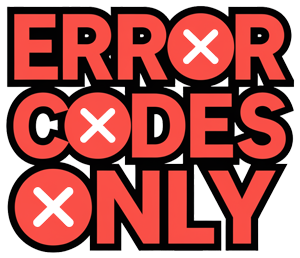Understanding Samsung Dryer Icons
Figuring out what’s happening with your Samsung dryer can sometimes feel like deciphering a secret code, especially when faced with an array of mysterious icons on the control panel. One icon you’ll definitely want to be familiar with is the cooling light.
Function of Cooling Light
That little cooling light on your Samsung dryer—the one that pops up every now and then—means your machine is in the cooling phase of its drying cycle. This is usually just part of the drying process, lasting anywhere from 5 to 15 minutes depending on what settings you’ve chosen. During this phase, cool air runs through the dryer, helping to cool off your clothes so they’re easy to wear and less likely to wrinkle.
| Drying Phase | Time involved (minutes) |
|---|---|
| Cooling Phase | 5 – 15 |
Now, if that pesky light decides to stick around beyond the usual time, your dryer might be trying to tell you there’s a problem. Possible culprits? An issue with the heating element, the moisture sensor, or maybe the control board is acting up. If you want to learn more about these hiccups, take a peek at our common Samsung dryer issues write-up.
Troubleshooting Icon Meanings
The icons on your Samsung dryer can spill the beans on a host of issues or just tell you what’s going on operationally. Understanding them can be your shortcut to sorting out any blips.
-
Heating Problems: Your dryer playing it cool by keeping the cooling light on too long? Could be the heating element’s on the fritz, the thermal fuse has blown, or the thermistor isn’t working right.
-
Voltage Issues: If the voltage is off, your dryer might flash the cooling icon. Make sure it’s getting the right 220 volts at the terminal block (JustAnswer).
-
Ventilation Blockage: Ventilation hiccups can lead to overheating, which might cause the cooling icon to behave erratically. Keeping things unblocked should solve this (Ocean Appliance Service).
| Problem | What Could Be Wrong |
|---|---|
| Prolonged Cooling | Could be a dodgy heating element, moisture sensor, or control board |
| Voltage Problems | Not enough voltage reaching the dryer |
| Ventilation Issues | Blocked vent ducts |
Getting a grip on these icons and what they really mean can help you nip any issues in the bud. If you want more tricks to handle common dryer issues, take a look at our troubleshooting guide for Samsung dryers.
Keen to uncover more about other Samsung gadgets? Check out how to silence a Samsung microwave or disable demo mode on a Samsung microwave.
Common Samsung Dryer Issues
Heating Problems
It’s a tale as old as time: your Samsung dryer refuses to heat. If you’ve noticed your dryer isn’t warming up, it might be due to a broken part inside, like the heating element or thermostat. You’ll want to give these parts a once-over and possibly swap them out.
Think of the heating element as your dryer’s heart—meant to beat strong for about 15 years. However, if ventilation isn’t up to snuff or it’s been through the wringer, it might just call it quits early. You may find burnt-out coils or parts touching where they shouldn’t by just looking at them. A multimeter can confirm if the element is alive or toast. No signal from the multimeter? Time for a replacement.
Sometimes, a thermal fuse acts up to prevent your dryer from starting a fire—yes, it’s that important. If things get too hot due to lint buildup, the fuse cuts off power. Clearing out lint can stop future fuse tantrums.
Check the thermistors and thermostats, hanging out near the heating element, too. A continuity test with a multimeter will tell you if they need replacing.
Cool Down Phase Prolonged
Ever noticed your Samsung dryer seems to be stuck in the cooling phase as if it decided to take a well-deserved nap? The cooling light clue helps identify when the dryer is cooling, but if the light lingers, there might be a hiccup.
Here’s why it might be overstaying its welcome:
- Faulty Heating Element: An off-kilter heating element could mess with your drying cycle. Give it a glance and check it with a multimeter. If it’s off, replacing it can stop your dryer from going on hiatus.
- Tricky Moisture Sensor: If this sensor thinks your clothes are still damp when they’re as dry as can be, the cool-down phase drags on. A quick clean or replacement could solve this.
- Control Board Drama: The motherboard’s internal rebellious streak might keep the cool light on. Investigate and replace any troublesome parts to get things back on track.
For those grappling with a dryer that refuses to stop chilling, or deciphering other Samsung dryer error codes, addressing these causes quickly is key to keeping it running like a champ.
By keeping these issues in check and staying on top of maintenance, your Samsung dryer should remain a reliable laundry ally. For a deeper dive into fixing specific dryer woes, visit our guide on Samsung dryer not heating.
Causes of Cooling Light Staying On
When that pesky cooling light on a Samsung dryer keeps glowing, it often means there’s a hiccup somewhere. Knowing what usually causes this can help you tackle the problem without too much head-scratching.
Malfunctioning Heating Element
If the cooling light won’t turn off, your dryer’s heating element might be throwing a tantrum. Over time, this part can get burnt out thanks to regular wear and tear or bad ventilation, making the dryer feel more like an air blower than a heater. And as you guessed it, the cooling light stays on to signify something’s off (JustAnswer).
Here’s what to look for if you suspect a dud heating element:
- No hot air during the cycle
- Clothes taking forever to dry
- Heat that comes and goes like a flaky friend
Pop open your dryer and check for any burnt or broken coils. Or, whip out a multimeter to check if the heating element has any life left.
Faulty Moisture Sensor
The moisture sensor is your dryer’s way of knowing when your clothes have had enough tumbling. If it decides to play hooky, the cooling light might stay on, thinking your clothes are still sopping wet when they’re not (Smart Home Scope).
Watch out for these signs that your moisture sensor might be kaput:
- Clothes coming out damp
- Drying taking its sweet time
- Dryer acting all erratic
Keep the sensor clean to avoid lint and residue hijacking its readings. For some handy tips on keeping your dryer in tip-top shape, check out Samsung dryer maintenance tips.
Issue with Control Board
The control board is the dryer’s brain, responsible for making sure everything does what it’s supposed to. If it goes haywire, you might see the cooling light sticking around or the dryer doing the cha-cha instead of drying clothes (Smart Home Scope).
Here’s how to know if the control board’s throwing a fit:
- Dryer ignoring your settings
- Only working when it feels like it
- Weird error messages on the display
To see if the control board’s the villain, test its interaction with other parts. If it’s acting up, get a pro to either fix or swap it out so your dryer can get back on track. For a list of common issues, take a look at Samsung dryer error codes explained.
Understanding what keeps that cooling light on will have you doing some quick fixes, making sure your dryer is back to functioning like a champ.
Troubleshooting Cooling Light Issue
When the cooling light on a Samsung dryer won’t turn off, it’s usually a sign something’s up. It’s time to get familiar with the heating element, moisture sensor, and control board to sort this out.
Visual Inspection of Heating Element
If the dryer isn’t getting hot enough, the cooling light can stay lit. This might be a red flag that the heating element isn’t doing its job.
Steps for Visual Inspection:
- Unplug the dryer. Safety first!
- Find the heating element. You’ll typically find it behind the drum.
- Check it out for signs of trouble – look for breaks or burn marks.
| Component | Possible Problem | What to Do |
|---|---|---|
| Heating Element | Broken or burned | Swap it out for a new one |
| Thermistor or Thermostat | Isn’t working | Grab a multimeter and run a continuity test |
Need more heat advice? Pop over to our guide on samsung dryer not heating.
Cleaning the Moisture Sensor
If the moisture sensor’s got gunk on it, it can misjudge dryness and keep the dryer in cool mode forever.
Steps to Clean the Moisture Sensor:
- Unplug the dryer. Better safe than sorry!
- Locate the sensor, usually by the lint trap.
- Wipe it Down with a soft cloth and a mix of mild cleaning solution – those fabric softeners and dryer sheets leave a mess.
| Frequency | Task |
|---|---|
| Once a Month | Give the moisture sensor a good clean |
For fixes to other error codes, check out our samsung dryer error code dc article.
Checking Control Board Functionality
Think of the control board as the dryer’s brain, handling all operations. If it starts acting up, you’ll see odd behaviors like the cooling light ignoring the ‘off’ command.
Steps to Check Control Board:
- Unplug the dryer. No shocking surprises!
- Get to the control board by removing the top or back panel.
- Examine the board for burnt bits or loose wires.
- Test with a multimeter to see if power’s flowing as it should.
| Component | Possible Problem | What to Do |
|---|---|---|
| Control Board | Fried or faulty | It’s replacement time |
Curious about how your appliances tick? Take a peek at samsung fridge evaporator fan for insights.
Getting to grips with these parts will help silence that persistent cooling light. Keep an eye on them for a dryer that runs smoothly. For a deeper dive into error codes, head over to samsung dryer error codes explained.
Resetting Samsung Dryer
Steps to Perform a Reset
Let’s face it, tech gadgets have moods sometimes, and the Samsung dryer isn’t any different. Giving it a fresh start can be just what the technician ordered. Here’s how to do a simple reset, quick and easy.
- Power Off: First thing’s first, unplug that dryer from the electrical outlet. If it’s hard-wired, go to your fuse box and flip the switch for the dryer, so it gets a nap.
- Wait: Now, wait it out for a minute, maybe up to five. It’s like letting your dryer sip on its morning coffee—gives it time to shake off any lingering glitches (Samsung).
- Power On: Plug it back in or flip that fuse box switch on. It’s showtime!
A good ol’ reset often does the trick, helping the dryer forget its hiccups and get back to keeping those clothes crisp.
Precautions when Resetting
Before you get too reset-happy, a few things to chew over:
- Identify Underlying Issues: Glitches happen, but if your dryer still won’t toast those jeans, maybe there’s something bleaker brewing, like a blocked vent. Do a quick check on that. Your dryer ain’t gonna fix itself just by turning it off and on again (Samsung).
- Error Codes: Sweeping away error codes with a reset can make them vanish into thin air, so wiping them too often isn’t a great idea. They’re like a breadcrumb trail for the pros. When in doubt, get some expert eyes on the problem (Samsung).
- Network Reset: If your dryer’s smarter than average with Wi-Fi, deleting its memory of your network means you’ll need to set that up all over. Follow what’s in the handbook for re-connecting.
Playing it smart with these steps means you’re likely to get the dryer back on track. For more insider tips on what those beeps and buttons mean, peruse our rundown on Samsung dryer error codes explained. And to keep your dryer running smooth like butter, take a peek at how proper ventilation maintenance keeps things breezy.
Preventive Maintenance Tips
Taking care of your Samsung dryer could stop little problems, like the cooling light acting funny, before they become headaches. Here’s a few easy ways to keep your dryer humming along smoothly.
Fresh Air Flow: The Secret Sauce
If your dryer’s acting up, like not getting hot enough or leaving your clothes damp, it might be crying out for fresh air. Here’s how you can make sure it’s breathing:
- Love Your Lint Screen: Fish out that lint after every load. A clogged screen can cause your dryer to heat up like it’s sunbathing at high noon.
- Hose Check-Up: Make sure the ventilation hose isn’t twisted or stuffed with fluff. A free-flowing hose lets hot air escape, making your dryer happy.
- Clear the Outside Path: Be a hero and check that outdoor vent. Clear any muck or pesky bird nests hanging around so air can swoosh out.
| Maintenance Task | How Often? | Why Bother? |
|---|---|---|
| Lint Screen TLC | After every spin | Stop lint from piling up |
| Hose Check | Once a month | Keep air on the move |
| Outdoor Vent Patrol | Twice a year | Let air out smoothly |
Need more nerdy details? Peep our Samsung dryer error codes guide.
Scrub-a-Dub-Dub: Keep It Squeaky Clean
A clean dryer is a happy dryer. Keep yours shipshape with a few clean-up chores:
- Drum TLC: Give the dryer drum a quick wipe with a damp rag to chase away gunk and keep things efficient.
- Deep Clean Filters and Vents: Beyond the lint screen, show some love to the filter and vent too. This scrubs out any linty buildup.
- Wi-Fi Wonders: Got a smart Samsung dryer? A quick modem reset and software update can keep it chatting smoothly with your other gadgets (Samsung).
| Cleaning Task | How Often? | Why Keep Doing It? |
|---|---|---|
| Drum Wipe | Once a month | Keep gunk at bay |
| Filters and Vents Spiff-Up | Twice a year | See drying magic |
| All Systems Go | Whenever needed | Stay connected |
For dryer dilemmas and decoder-ring help with error codes or those twinkly lights, Samsung’s troubleshooting guides have got you.
Keep these maintenance moves in your back pocket, and your dryer will stay in the game longer, dodging hiccups like pesky cooling lights.